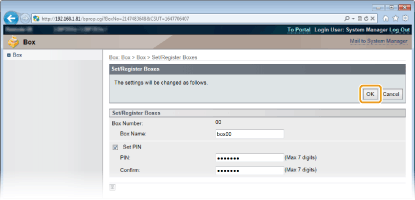Setting a Name or PIN to a Box
You can set a name for a box and a PIN to open the box. If you set a friendly name for the box, you can easily identify the box when selecting the place to store documents by using the printer driver. If you set a PIN, the stored documents can be accessed by only limited users, enhancing the security.
1
Start the Remote UI and log on in Management Mode. Starting Remote UI
2
Click [Box].
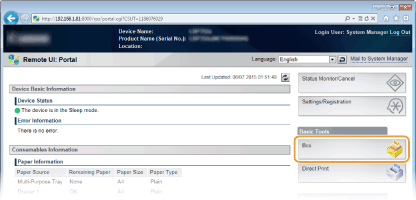
3
Click the number of the box for which you want to specify the settings.
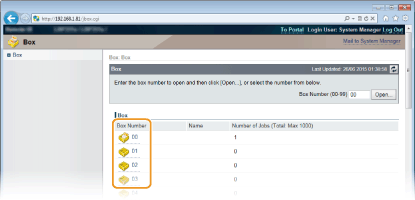

If the box is protected by a PIN
When the screen shown below is displayed, enter the PIN and click [OK].
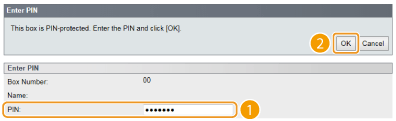
4
[Settings].
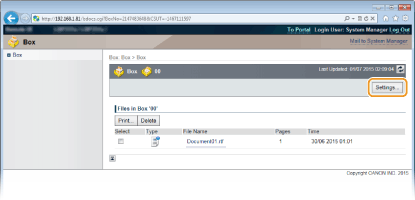
5
Set a name and PIN.
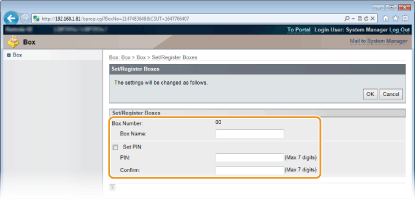
[Box Name]
To specify the box name, you can enter up to 96 characters depending on the character type.
To specify the box name, you can enter up to 96 characters depending on the character type.
[Set PIN]
To set a PIN, select the [Set PIN] check box and enter a number of up to seven digits for the PIN in the [PIN] text box. For confirmation, enter the same number in the [Confirm] text box.
To set a PIN, select the [Set PIN] check box and enter a number of up to seven digits for the PIN in the [PIN] text box. For confirmation, enter the same number in the [Confirm] text box.

You cannot use "0" as the first digit of the PIN. A number with "0" removed from the first digit will be set as the PIN.
6
Click [OK].