Using TLS for Encrypted Communications
You can encrypt communication between the machine and a Web browser on the computer and the IPP Print data to print via Internet by using Transport Layer Security (TLS). TLS is a mechanism for encrypting data sent or received over the network. TLS must be enabled when the Remote UI is used for specifying settings for IPSec (Pre-Shared Key Method), IEEE 802.1X authentication (TTLS/PEAP), or SNMPv3. To use TLS encrypted communication, you need to set a key pair and enable the TLS function. Have a key pair to use ready (Configuring Settings for Key Pairs and Digital Certificates).
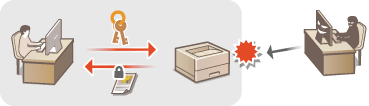
1
Start the Remote UI and log on in Management Mode. Starting Remote UI
2
Click [Settings/Registration].
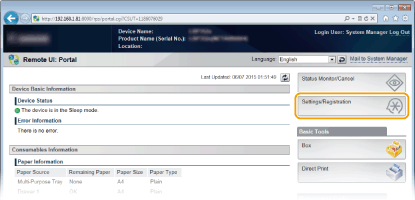
3
Click [Network]  [TCP/IP Settings].
[TCP/IP Settings].
 [TCP/IP Settings].
[TCP/IP Settings].
4
Click [Key and Certificate] in [TLS Settings].

5
Select a key from the list of keys and certificates, and click [Default Key Settings].
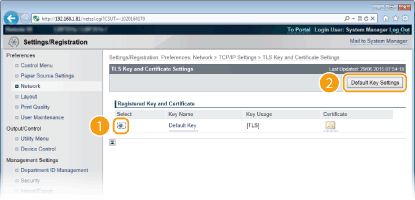

Viewing details of a certificate
You can check the details of the certificate or verify the certificate by clicking the corresponding text link under [Key Name], or the certificate icon. Verifying Key Pairs and Digital Certificates
If [Default Key Settings] is not displayed
When TLS is already enabled by [Remote UI Settings] or [IPP Print Settings], [Default Key Settings] is not displayed. To change the key to use, refer to step 6 and clear the [Use TLS] check boxes under [Remote UI Settings] or [IPP Print Settings], respectively.
6
Enable TLS for the Remote UI.
 Using TLS for communication with the Remote UI
Using TLS for communication with the Remote UI
|
1
|
Click [Security]
 [Remote UI Settings]. [Remote UI Settings].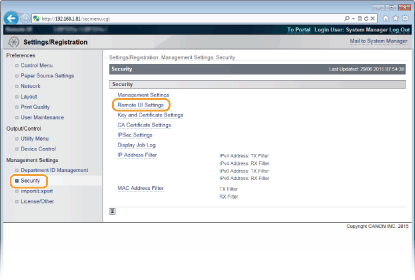 |
|
2
|
Click [Edit].
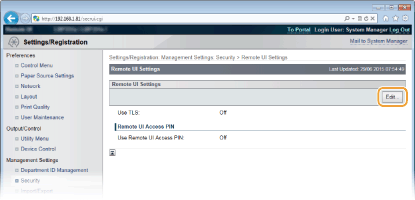 |
|
3
|
Select the [Use TLS] check box and click [OK].
 [Use TLS]
When using TLS for Remote UI communication, select the check box. When not using, clear the check box. |
 Using TLS for a function that is compatible with encrypted communication
Using TLS for a function that is compatible with encrypted communication
Using TLS for IPP printing
Make the following setting to perform IPP printing using TLS. For other IPP print settings, see Configuring Printing Protocols and WSD Functions.
[Network]  [TCP/IP Settings]
[TCP/IP Settings]  [Edit] in [IPP Print Settings]
[Edit] in [IPP Print Settings]  Select the [Use TLS] check box
Select the [Use TLS] check box  [OK]
[OK]
 [TCP/IP Settings]
[TCP/IP Settings]  [Edit] in [IPP Print Settings]
[Edit] in [IPP Print Settings]  Select the [Use TLS] check box
Select the [Use TLS] check box  [OK]
[OK]7
Perform a hard reset.
Click [Device Control], select [Hard Reset], and then click [Execute].
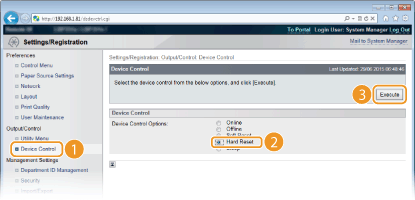
The settings are enabled after the hard reset is performed.
 |
Using the operation panelYou can also enable or disable TLS encrypted communication from the setting menu of the operation panel. Remote UI Settings
Starting the Remote UI with TLSIf you try to start the Remote UI when TLS is enabled, a security alert may be displayed regarding the security certificate. In this case, check that the correct URL is entered in the address field, and then proceed to display the Remote UI screen. Starting Remote UI
|