Preferences
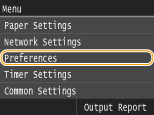 |
|
All the settings about the sound volume, display, and English Keyboard Layout are listed with short descriptions. Default settings are marked with a dagger (
 ). ). |
 |
Asterisks (*)Settings marked with an asterisk (*) have different defaults depending on the country or region of purchase.
|
Volume Settings
Adjust the volume of a notification beep the machine generates when a key is pressed on the operation panel, printing is complete, etc.
Entry Tone
Select whether the machine beeps when a key is pressed on the operation panel.
|
Off
On
 |
<Menu>  <Preferences>
<Preferences>  <Volume Settings>
<Volume Settings>  <Entry Tone>
<Entry Tone>  Select <Off> or <On>
Select <Off> or <On> 

 <Preferences>
<Preferences>  <Volume Settings>
<Volume Settings>  <Entry Tone>
<Entry Tone>  Select <Off> or <On>
Select <Off> or <On> 

Invalid Entry Tone
Select whether the machine beeps when an invalid settings value is entered, such as when a user is trying to enter a number unavailable for a setting.
|
Off
 On
|
<Menu>  <Preferences>
<Preferences>  <Volume Settings>
<Volume Settings>  <Invalid Entry Tone>
<Invalid Entry Tone>  Select <Off> or <On>
Select <Off> or <On> 

 <Preferences>
<Preferences>  <Volume Settings>
<Volume Settings>  <Invalid Entry Tone>
<Invalid Entry Tone>  Select <Off> or <On>
Select <Off> or <On> 

Restock Supplies Tone
Select whether the machine beeps when the toner cartridge is almost empty.
|
Off
 On
|
<Menu>  <Preferences>
<Preferences>  <Volume Settings>
<Volume Settings>  <Restock Supplies Tone>
<Restock Supplies Tone>  Select <Off> or <On>
Select <Off> or <On> 

 <Preferences>
<Preferences>  <Volume Settings>
<Volume Settings>  <Restock Supplies Tone>
<Restock Supplies Tone>  Select <Off> or <On>
Select <Off> or <On> 

Job Done Tone
Select whether the machine beeps when printing is complete.
|
Off
On
 |
<Menu>  <Preferences>
<Preferences>  <Volume Settings>
<Volume Settings>  <Job Done Tone>
<Job Done Tone>  Select <Off> or <On>
Select <Off> or <On> 

 <Preferences>
<Preferences>  <Volume Settings>
<Volume Settings>  <Job Done Tone>
<Job Done Tone>  Select <Off> or <On>
Select <Off> or <On> 

Energy Saver Alert
Select whether the machine beeps when the machine enters or wakes from sleep mode.
|
Off
 On
|
<Menu>  <Preferences>
<Preferences>  <Volume Settings>
<Volume Settings>  <Energy Saver Alert>
<Energy Saver Alert>  Select <Off> or <On>
Select <Off> or <On> 

 <Preferences>
<Preferences>  <Volume Settings>
<Volume Settings>  <Energy Saver Alert>
<Energy Saver Alert>  Select <Off> or <On>
Select <Off> or <On> 

Display Settings
Default Screen after Startup/Restoration
By default, the Home screen is displayed immediately after the machine is turned ON or when the Auto Reset function is performed. Specify the setting to change the default screen and display the main screen of USB Print.
|
Home
 Memory Media Print
|
<Menu>  <Preferences>
<Preferences>  <Display Settings>
<Display Settings>  <Default Screen after Startup/Restoration>
<Default Screen after Startup/Restoration>  Select a function to display the desired screen
Select a function to display the desired screen 

 <Preferences>
<Preferences>  <Display Settings>
<Display Settings>  <Default Screen after Startup/Restoration>
<Default Screen after Startup/Restoration>  Select a function to display the desired screen
Select a function to display the desired screen 

Brightness
Adjust the brightness of the display to suit the installation location of the machine.
|
Five Levels
|
<Menu>  <Preferences>
<Preferences>  <Display Settings>
<Display Settings>  <Brightness>
<Brightness>  Tap
Tap  /
/ to adjust the brightness
to adjust the brightness  <Apply>
<Apply> 

 <Preferences>
<Preferences>  <Display Settings>
<Display Settings>  <Brightness>
<Brightness>  Tap
Tap  /
/ to adjust the brightness
to adjust the brightness  <Apply>
<Apply> 

Invert Screen Colors
Select <On> to invert the display colors. Select <On> if the display is hard to view even after the brightness was adjusted in <Brightness>.
|
Off
 On
|
<Menu>  <Preferences>
<Preferences>  <Display Settings>
<Display Settings>  <Invert Screen Colors>
<Invert Screen Colors>  Select <Off> or <On>
Select <Off> or <On> 

 <Preferences>
<Preferences>  <Display Settings>
<Display Settings>  <Invert Screen Colors>
<Invert Screen Colors>  Select <Off> or <On>
Select <Off> or <On> 

Millimeter/Inch Entry Switch
Select the unit of measurement.
|
Millimeter
Inch
 |
<Menu>  <Preferences>
<Preferences>  <Display Settings>
<Display Settings>  <Millimeter/Inch Entry Switch>
<Millimeter/Inch Entry Switch>  Select <Millimeter> or <Inch>
Select <Millimeter> or <Inch> 

 <Preferences>
<Preferences>  <Display Settings>
<Display Settings>  <Millimeter/Inch Entry Switch>
<Millimeter/Inch Entry Switch>  Select <Millimeter> or <Inch>
Select <Millimeter> or <Inch> 

Gram/Pound Switch
Select the unit of measurement for the basis weight. This setting is available when <Select Country/Region> is set to <United States (US)>.
|
Gram
Pound
 |
<Menu>  <Preferences>
<Preferences>  <Display Settings>
<Display Settings>  <Gram/Pound Switch>
<Gram/Pound Switch>  Select <Gram> or <Pound>
Select <Gram> or <Pound> 

 <Preferences>
<Preferences>  <Display Settings>
<Display Settings>  <Gram/Pound Switch>
<Gram/Pound Switch>  Select <Gram> or <Pound>
Select <Gram> or <Pound> 

Message Display Time
Specify the interval in seconds at which two different messages are alternately displayed.
|
1 to 2
 to 5 (sec.) to 5 (sec.) |
<Menu>  <Preferences>
<Preferences>  <Display Settings>
<Display Settings>  <Message Display Time>
<Message Display Time>  Enter a number for the interval
Enter a number for the interval  <Apply>
<Apply> 

 <Preferences>
<Preferences>  <Display Settings>
<Display Settings>  <Message Display Time>
<Message Display Time>  Enter a number for the interval
Enter a number for the interval  <Apply>
<Apply> 

Scrolling Speed
Adjust the speed for scrolling the screen by selecting from three levels.
|
Slow
Standard  Fast |
<Menu>  <Preferences>
<Preferences>  <Display Settings>
<Display Settings>  <Scrolling Speed>
<Scrolling Speed>  Select the speed
Select the speed 

 <Preferences>
<Preferences>  <Display Settings>
<Display Settings>  <Scrolling Speed>
<Scrolling Speed>  Select the speed
Select the speed 

Cursor Movement Type 
Configure how the cursor moves after a character is entered on the screen. Select <Auto> to automatically move the cursor to the right of the entered character after approximately 1 second. Select <Manual> to manually move the cursor to the right of the entered character.
|
Auto
 Manual
|
<Menu>  <Preferences>
<Preferences>  <Display Settings>
<Display Settings>  <Cursor Movement Type>
<Cursor Movement Type>  Select the speed
Select the speed 

 <Preferences>
<Preferences>  <Display Settings>
<Display Settings>  <Cursor Movement Type>
<Cursor Movement Type>  Select the speed
Select the speed 

Language
Select the display language used for the display, reports, and lists.
|
English
 Japanese
French
Spanish German
Italian
Portuguese
Chinese (Simplified)
Chinese (Traditional)
Korean
|
<Menu>  <Preferences>
<Preferences>  <Display Settings>
<Display Settings>  <Language>
<Language>  Select a language
Select a language  <Yes>
<Yes> 

 <Preferences>
<Preferences>  <Display Settings>
<Display Settings>  <Language>
<Language>  Select a language
Select a language  <Yes>
<Yes> 

Remote UI Language
Select the display language used for the Remote UI screens.
|
English
 Japanese
French
Spanish German Italian
Portuguese
Chinese (Simplified)
Chinese (Traditional)
Korean
|
<Menu>  <Preferences>
<Preferences>  <Display Settings>
<Display Settings>  <Remote UI Language>
<Remote UI Language>  Select a language
Select a language 

 <Preferences>
<Preferences>  <Display Settings>
<Display Settings>  <Remote UI Language>
<Remote UI Language>  Select a language
Select a language 

English Keyboard Layout *
Specify the layout of an USB keyboard if connected to the machine.
|
USA Layout
 UK Layout
|
<Menu>  <Preferences>
<Preferences>  <English Keyboard Layout>
<English Keyboard Layout>  Select <USA Layout> or <UK Layout>
Select <USA Layout> or <UK Layout> 

 <Preferences>
<Preferences>  <English Keyboard Layout>
<English Keyboard Layout>  Select <USA Layout> or <UK Layout>
Select <USA Layout> or <UK Layout> 
