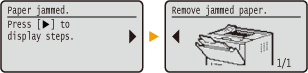Display
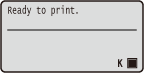 |
|
The display shows the printing status and the screens for specifying settings. It also shows error messages and the amount remaining in the toner cartridge.
|
Main Screen
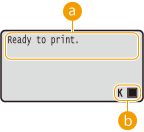
 Status indication
Status indication
Displays the current status or operation mode of the machine.
 Amount remaining in the toner cartridge
Amount remaining in the toner cartridge
Indicates stepwise decreases of the amount remaining in the toner cartridge.
<Menu> Screen
When you press  , the <Menu> screen is displayed. On this screen, you can start specifying general machine settings such as <Preferences> or <Timer Settings>, as well as many of the settings for printing, such as paper settings and density adjustment.
, the <Menu> screen is displayed. On this screen, you can start specifying general machine settings such as <Preferences> or <Timer Settings>, as well as many of the settings for printing, such as paper settings and density adjustment.
 , the <Menu> screen is displayed. On this screen, you can start specifying general machine settings such as <Preferences> or <Timer Settings>, as well as many of the settings for printing, such as paper settings and density adjustment.
, the <Menu> screen is displayed. On this screen, you can start specifying general machine settings such as <Preferences> or <Timer Settings>, as well as many of the settings for printing, such as paper settings and density adjustment.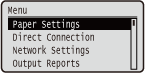
<Status Monitor> Screen
When you press  , a screen is displayed that enables you to check the status of document that is being printed, as well as the status of the machine (amount remaining in the toner cartridge, etc.) or the network setting information such as the IP address of the machine.
, a screen is displayed that enables you to check the status of document that is being printed, as well as the status of the machine (amount remaining in the toner cartridge, etc.) or the network setting information such as the IP address of the machine.
 , a screen is displayed that enables you to check the status of document that is being printed, as well as the status of the machine (amount remaining in the toner cartridge, etc.) or the network setting information such as the IP address of the machine.
, a screen is displayed that enables you to check the status of document that is being printed, as well as the status of the machine (amount remaining in the toner cartridge, etc.) or the network setting information such as the IP address of the machine. 
 <Error Information/Notification>
<Error Information/Notification>
Displays the details of any errors that occurred. When an Error Message Appears
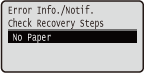
 <Device Status>
<Device Status>
Displays the status of the machine, such as the amount of paper or the amount remaining in the toner cartridge.
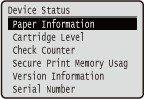
<Paper Information>
Displays whether paper is loaded in each paper source.
<Cartridge Level>
Displays the amount remaining in the toner cartridge.
Displays whether paper is loaded in each paper source.
<Cartridge Level>
Displays the amount remaining in the toner cartridge.
<Check Counter>
Displays the total number of pages printed by this machine.
Viewing the Counter Value
Displays the total number of pages printed by this machine.
Viewing the Counter Value
<Secure Print Memory Usage> (LBP252dw)
Displays the amount of memory currently used for storing secured document data. Printing a Document Secured by a PIN (Secure Print) (LBP252dw)
Displays the amount of memory currently used for storing secured document data. Printing a Document Secured by a PIN (Secure Print) (LBP252dw)
<Version Information>
Displays firmware version information.
<Serial Number>
Displays the serial number.
Displays firmware version information.
<Serial Number>
Displays the serial number.
 <Print Job>
<Print Job>
Displays the status of the current print job.
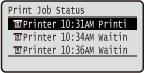
 <Network Information>
<Network Information>
Displays the network settings such as the IP address of the machine and status such as the condition of wireless LAN communications. Viewing Network Settings
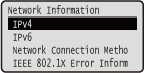
When an Error Occurs
In some cases when an error occurs, instructions on how to respond to the error are displayed. Follow the on-screen instructions to solve the problem. The screen displayed when a paper jam occurs is shown below as an example. When an Error Message Appears