Saving Registered Data to a USB Memory Device
You can export machine settings data and save them in a USB memory device. It is recommended that you regularly back up important settings.
1
Connect a USB memory device to the USB port for a USB device.
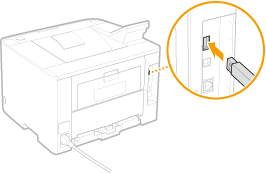

Do not disconnect, jostle, or turn OFF the machine or USB memory device while the data is being transferred.
2
Press  .
.
 .
.3
Use  /
/ to select <System Management Settings>, and press
to select <System Management Settings>, and press  .
.
 /
/ to select <System Management Settings>, and press
to select <System Management Settings>, and press  .
.If the logon screen appears, enter the correct ID and PIN using the numeric keys, and then press  . Logging on to the Machine
. Logging on to the Machine
 . Logging on to the Machine
. Logging on to the Machine4
Select <Import/Export of Settings>  <Export>.
<Export>.
 <Export>.
<Export>.5
Enter the password, select <Apply>, and press  .
.
 .
.Enter a password for the export data consisting of up to 32 alphanumeric characters.
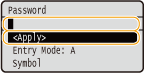

This password will be required when you import the data to the machine. Loading Registered Data from a USB Memory Device
6
Enter the password again for confirmation, select <Apply>, and press  .
.
 .
.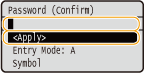 }
}Exporting starts.
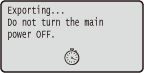
7
Disconnect the USB memory device from the USB port.
|
1
|
Press
 . . |
|
2
|
Select <Device Status>, and press
 . . |
|
3
|
Select <Remove Memory Media>, and press
 . .Wait until the <Memory media can be safely removed.> message is displayed.
|
|
4
|
Disconnect the USB memory device.
|