Using AirPrint
You can print without using drivers by sending print data from Apple devices.
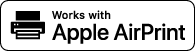
|
AirPrint settings
|
|
Functions of the AirPrint
|
|
Troubleshooting
|
Configuring AirPrint Settings
You can register information, including the name of the machine and installation location, that is used for identifying the machine. You can also disable the AirPrint function of the machine. Use the Remote UI to change these settings.
1
Start the Remote UI and log on in System Manager Mode. Starting Remote UI
2
Click [Settings/Registration].
If you are using a mobile device, such as iPad, iPhone, or iPod touch, read "click" as "tap" in this section.
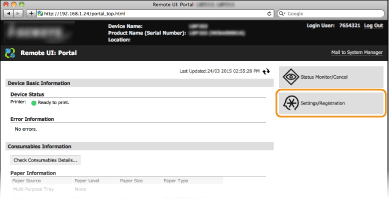
3
Click [Network Settings]  [AirPrint Settings].
[AirPrint Settings].
 [AirPrint Settings].
[AirPrint Settings].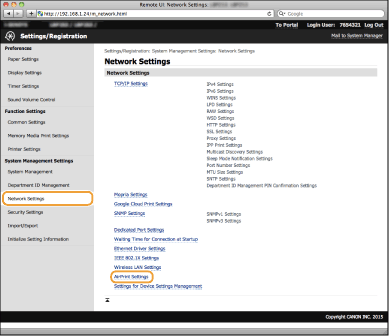
4
Click [Edit].
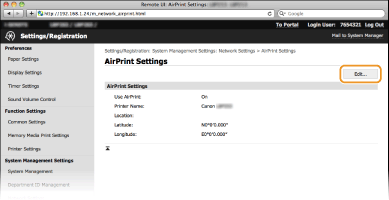
5
Specify the required settings, and click [OK].
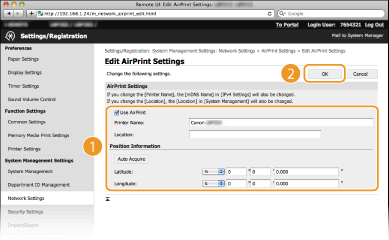
[Use AirPrint]
Select the check box to enable AirPrint. To disable AirPrint, clear the check box.
Select the check box to enable AirPrint. To disable AirPrint, clear the check box.
[Printer Name]/[Location]/[Latitude]/[Longitude]
Enter the name and the installation location information to help you identify this machine when operating your Apple device. This information is useful if you have more than one AirPrint printer.
Enter the name and the installation location information to help you identify this machine when operating your Apple device. This information is useful if you have more than one AirPrint printer.

If you select the [Use AirPrint] check box
The following items are also set to <On> automatically.
<mDNS Settings> for IPv4 and IPv6 Configuring DNS
<Use HTTP> Disabling HTTP Communication
<Use IPP Printing> under <IPP Print Settings> Configuring Printing Protocols and WSD Functions
If you change [Printer Name]
If you change [Printer Name] that you have once specified, you may be unable to print any more from the Mac that has been able to be used for printing so far. This phenomenon occurs because <mDNS Name> (Configuring DNS) of IPv4 is also changed automatically. In this case, add the machine to the Mac again.
6
Restart the machine.
Turn OFF the machine, wait for at least 10 seconds, and turn it back ON.
Displaying the Screen for AirPrint
You can display the screen for AirPrint, on which you can not only access the AirPrint Settings but also view information about consumables, such as paper and toner cartridge. Further, you can configure security function settings (Enabling TLS Encrypted Communication for the Remote UI).
1
Click [System Preferences] in the Dock on the desktop  [Printers & Scanners].
[Printers & Scanners].
 [Printers & Scanners].
[Printers & Scanners].2
Select your printer and click [Options & Supplies].
3
Click [Show Printer Webpage].
4
Log on to the Remote UI.
To change AirPrint settings, log on in System Manager Mode.
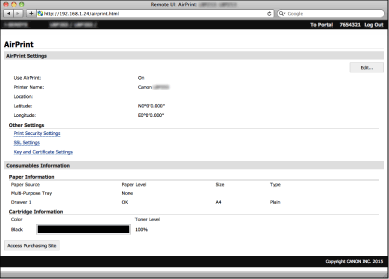
Trademarks
Apple, Bonjour, iPad, iPhone, iPod touch, Mac, Mac OS, and Mac OS X are trademarks of Apple Inc., registered in the U.S. and other countries. AirPrint and the AirPrint logo are trademarks of Apple Inc.