Operation Panel
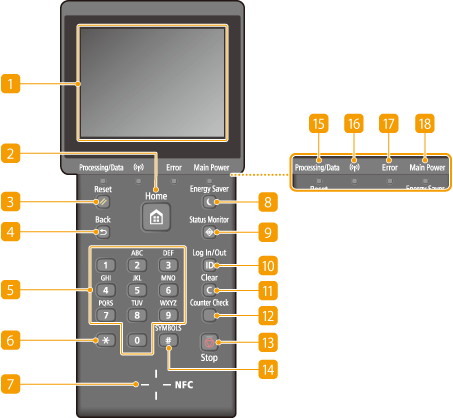
 Display
Display
Displays the current printing or other operation status, error information, amount remaining in the toner cartridge, etc. The screen is also a touch panel, so you can specify settings by touching the screen directly. Display Using the Display
 [Home] key
[Home] key
Press to display the Home screen, which allows you to access various functions such as USB Print or Secure Print, and the settings menu.
 [Reset] key
[Reset] key
Press to cancel the settings and restore the previously specified settings.
 [Back] key
[Back] key
Press to return to the previous screen. If you press this key when specifying settings, for example, the settings are not applied and the display returns to the previous screen.
 Numeric keys ([0]-[9] keys)
Numeric keys ([0]-[9] keys)
Press to enter numbers and text. Entering Text
 [*] key
[*] key
Press to switch the type of text that is entered.
 NFC (Near Field Communication) mark
NFC (Near Field Communication) mark
You can also use functions such as printing by waving a smartphone or similar device with Canon Mobile Application installed over this mark. Connecting by a Touch on the Machine (NFC)
 [Energy Saver] key
[Energy Saver] key
Press to put the machine into sleep mode. The display is turned OFF and the [Main Power] indicator lights up when the machine is in sleep mode. Press the key again to exit sleep mode. Entering Sleep Mode
 [Status Monitor] key
[Status Monitor] key
Press to check the status of printing, to view the usage history, or to view the network settings such as the IP address of the machine. You can also check the status of the machine, such as the remaining amounts of paper and the amount remaining in the toner cartridge, or whether any errors occurred. Display
 [ID] key
[ID] key
Press after entering the ID and PIN to log on when Department ID Management is enabled. After you finish using the machine, press this key again to log off. Logging on to the Machine
 [Clear] key
[Clear] key
Press to delete the entered numbers and text.
 [Counter Check] key
[Counter Check] key
Press to view the counter values of printouts, as well as the serial number of the machine and the machine configuration. Viewing the Counter Value Display
 [Stop] key
[Stop] key
Press to cancel the current operation, including printing.
 [#] key
[#] key
Press to enter symbols such as "@" or "/".
 [Processing/Data] indicator
[Processing/Data] indicator
Blinks while printing or other operation is being performed. Lights up when there are documents waiting to be processed.
 Wi-Fi indicator
Wi-Fi indicator
Lights up when the machine is connected to wireless LAN.
 [Error] indicator
[Error] indicator
Blinks or lights up when an error such as a paper jam occurs.
 [Main Power] indicator
[Main Power] indicator
Lights when the machine is turned ON.