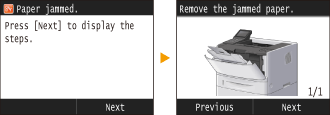on the operation panel. Use this screen to specify settings for and register functions.
on the operation panel. Use this screen to specify settings for and register functions.Display
The Home screen or settings screen appears on the display, allowing you to initiate functions such as USB Print or Secure Print. You can also use the display to check information such as error messages and the machine's operation status. The screen is also a touch panel, so you can perform operations by touching the screen directly.
Home Screen
The Home screen is displayed when the power is turned ON or by pressing  on the operation panel. Use this screen to specify settings for and register functions.
on the operation panel. Use this screen to specify settings for and register functions.
 on the operation panel. Use this screen to specify settings for and register functions.
on the operation panel. Use this screen to specify settings for and register functions.
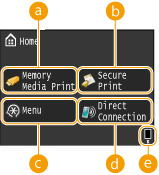 |
|
 <Memory Media Print> <Memory Media Print>Prints files stored in a USB memory media. Printing from USB Memory (USB Print)
|
 <Secure Print> <Secure Print>Use this function to print a secure document. Printing a Document Secured by a PIN (Secure Print)
|
||
 <Menu> <Menu><Timer Settings>, <Preferences>, and many other machine settings start from this button. Setting Menu List
|
||
 <Direct Connection> <Direct Connection>Use this to establish a direct wireless connection to a mobile device. Make Direct Connection (Access Point Mode)
|
||
 Amount remaining in the toner cartridge Amount remaining in the toner cartridgeIndicates stepwise decreases of the amount remaining in the toner cartridge.
|
<Status Monitor> Screen
When you press  , a screen is displayed that enables you to check the status of document that is being printed, as well as the status of the machine (amount remaining in the toner cartridge, etc.) or the network setting information such as the IP address of the machine.
, a screen is displayed that enables you to check the status of document that is being printed, as well as the status of the machine (amount remaining in the toner cartridge, etc.) or the network setting information such as the IP address of the machine.
 , a screen is displayed that enables you to check the status of document that is being printed, as well as the status of the machine (amount remaining in the toner cartridge, etc.) or the network setting information such as the IP address of the machine.
, a screen is displayed that enables you to check the status of document that is being printed, as well as the status of the machine (amount remaining in the toner cartridge, etc.) or the network setting information such as the IP address of the machine. 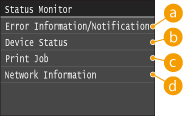
 <Error Information/Notification>
<Error Information/Notification>
Displays the details of any errors that occurred. When an Error Message Appears
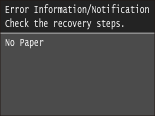
 <Device Status>
<Device Status>
Displays the status of the machine, such as the amount of paper or the amount remaining in the toner cartridge.
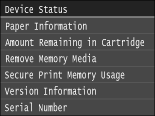
<Paper Information>
Displays whether paper is loaded in each paper source.
Displays whether paper is loaded in each paper source.
<Amount Remaining in Cartridge>
Displays the amount remaining in the toner cartridge. Other internal parts may reach the end of their lifetime before the toner runs out.
Displays the amount remaining in the toner cartridge. Other internal parts may reach the end of their lifetime before the toner runs out.
<Secure Print Memory Usage>
Displays the amount of memory currently used for storing secured document data. Printing a Document Secured by a PIN (Secure Print)
Displays the amount of memory currently used for storing secured document data. Printing a Document Secured by a PIN (Secure Print)
<Version Information>
Displays firmware version information.
Displays firmware version information.
<Serial Number>
Displays the serial number.
Displays the serial number.
 <Print Job>
<Print Job>
Displays the status of the current print job.
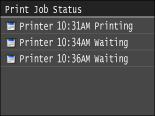
 <Network Information>
<Network Information>
Displays the network settings such as the IP address of the machine and status such as the condition of wireless LAN communications. Viewing Network Settings
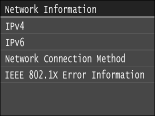
<Check Counter> Screen
When you press  (
( ), the <Check Counter> screen is displayed. From this screen, you can view the counter values of printouts, as well as the serial number of the machine and the machine configuration.
), the <Check Counter> screen is displayed. From this screen, you can view the counter values of printouts, as well as the serial number of the machine and the machine configuration.
 (
( ), the <Check Counter> screen is displayed. From this screen, you can view the counter values of printouts, as well as the serial number of the machine and the machine configuration.
), the <Check Counter> screen is displayed. From this screen, you can view the counter values of printouts, as well as the serial number of the machine and the machine configuration.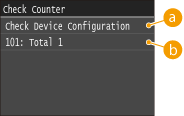
 <Check Device Configuration>
<Check Device Configuration>
Displays the serial number of the machine and the machine configuration.
 Counter
Counter
Displays the total number of pages printed by this machine. Viewing the Counter Value
When a Message Is Displayed
Messages are displayed at the top of the screen in situations such as when paper runs out or a toner cartridge reaches the end of its life. The display alternates between showing the normal screen and the message.
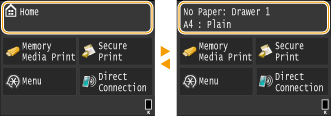
When an Error Occurs
In some cases when an error occurs, instructions on how to respond to the error are displayed. Follow the on-screen instructions to solve the problem. The screen displayed when a paper jam occurs is shown below as an example.