Preferences
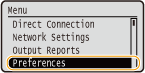 |
|
All the settings about the sound volume and display are listed with short descriptions. Default settings are marked with a dagger (
 ). ). |
 |
Asterisks (*)Settings marked with an asterisk (*) have different defaults depending on the country or region of purchase.
|
Volume Settings
Adjust the volume of a notification beep the machine generates when a key is pressed on the operation panel, printing is complete, etc.
Entry Tone
Select whether the machine beeps when a key is pressed on the operation panel.
|
Off
On
 |

 <Preferences>
<Preferences> 

 <Volume Settings>
<Volume Settings> 

 <Entry Tone>
<Entry Tone> 

 Select <Off> or <On>
Select <Off> or <On> 

Invalid Entry Tone
Select whether the machine beeps when an invalid settings value is entered, such as when a user is trying to enter a number unavailable for a setting.
|
Off
 On
|

 <Preferences>
<Preferences> 

 <Volume Settings>
<Volume Settings> 

 <Invalid Entry Tone>
<Invalid Entry Tone> 

 Select <Off> or <On>
Select <Off> or <On> 

Restock Supplies Tone
Select whether the machine beeps when the toner cartridge is almost empty.
|
Off
 On
|

 <Preferences>
<Preferences> 

 <Volume Settings>
<Volume Settings> 

 <Restock Supplies Tone>
<Restock Supplies Tone> 

 Select <Off> or <On>
Select <Off> or <On> 

Job Done Tone
Select whether the machine beeps when printing is complete.
|
Off
On
 |

 <Preferences>
<Preferences> 

 <Volume Settings>
<Volume Settings> 

 <Job Done Tone>
<Job Done Tone> 

 Select <Off> or <On>
Select <Off> or <On> 

Energy Saver Alert
Select whether the machine beeps when the machine enters or wakes from sleep mode.
|
Off
 On
|

 <Preferences>
<Preferences> 

 <Volume Settings>
<Volume Settings> 

 <Energy Saver Alert>
<Energy Saver Alert> 

 Select <Off> or <On>
Select <Off> or <On> 

Display Settings
Brightness
Adjust the brightness of the display to suit the installation location of the machine.
|
Five Levels
|

 <Preferences>
<Preferences> 

 <Display Settings>
<Display Settings> 

 <Brightness>
<Brightness> 

 Use
Use  /
/ to adjust the brightness
to adjust the brightness 

Contrast
Adjust the contrast (difference in brightness between light and dark areas) of the display to suit the installation location of the machine.
|
Seven Levels
|

 <Preferences>
<Preferences> 

 <Display Settings>
<Display Settings> 

 <Contrast>
<Contrast> 

 Use
Use  /
/ to adjust the contrast
to adjust the contrast 

Invert Screen Colors
Select <On> to invert the display colors. Select <On> if the display is hard to view even after the brightness was adjusted in <Brightness>.
|
Off
 On
|

 <Preferences>
<Preferences> 

 <Display Settings>
<Display Settings> 

 <Invert Screen Colors>
<Invert Screen Colors> 

 Select <Off> or <On>
Select <Off> or <On> 

Millimeter/Inch Entry Switch
Select the unit of measurement.
|
Millimeter
 Inch
|

 <Preferences>
<Preferences> 

 <Display Settings>
<Display Settings> 

 <Millimeter/Inch Entry Switch>
<Millimeter/Inch Entry Switch> 

 Select <Millimeter> or <Inch>
Select <Millimeter> or <Inch> 

Message Display Time
Specify the interval in seconds at which two different messages are alternately displayed.
|
1 to 2
 to 5 (sec.) to 5 (sec.) |

 <Preferences>
<Preferences> 

 <Display Settings>
<Display Settings> 

 <Message Display Time>
<Message Display Time> 

 Enter a number for the interval
Enter a number for the interval 

Scrolling Speed
Adjust the speed for scrolling the screen by selecting from three levels.
|
Slow
Standard  Fast |

 <Preferences>
<Preferences> 

 <Display Settings>
<Display Settings> 

 <Scrolling Speed>
<Scrolling Speed> 

 Select the speed
Select the speed 

Cursor Movement Type 
Configure how the cursor moves after a character is entered on the screen. Select <Auto> to automatically move the cursor to the right of the entered character after approximately 1 second. Select <Manual> to manually move the cursor to the right of the entered character.
|
Auto
 Manual
|

 <Preferences>
<Preferences> 

 <Display Settings>
<Display Settings> 

 <Cursor Movement Type>
<Cursor Movement Type> 

 Select <Auto> or <Manual>
Select <Auto> or <Manual> 

Language*
Select the display language used for the display, reports, and lists.
|
English
 , Japanese, French, Spanish, German, Italian, Portuguese, Chinese (Simplified), Korean, Thai, Vietnamese, Malay , Japanese, French, Spanish, German, Italian, Portuguese, Chinese (Simplified), Korean, Thai, Vietnamese, Malay |

 <Preferences>
<Preferences> 

 <Display Settings>
<Display Settings> 

 <Language>
<Language> 

 Select a language
Select a language 

Remote UI Language*
Select the display language used for the Remote UI screens.
|
English
 , Japanese, French, Spanish, German, Italian, Portuguese, Chinese (Simplified), Korean , Japanese, French, Spanish, German, Italian, Portuguese, Chinese (Simplified), Korean |

 <Preferences>
<Preferences> 

 <Display Settings>
<Display Settings> 

 <Remote UI Language>
<Remote UI Language> 

 Select a language
Select a language 
