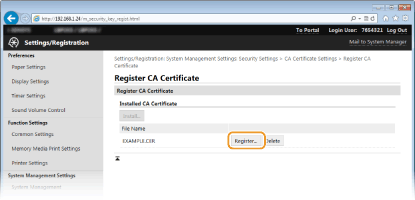Using CA-issued Key Pairs and Digital Certificates
Key pairs and digital certificates can be obtained from a certification authority (CA) for use with the machine. You can store and then register these files by using the Remote UI. Make sure that the key pair and the certificate satisfy the requirements of the machine (Key and Certificate Requirements). Up to 5 key pairs (including the preinstalled ones) can be registered, and up to 67 CA certificates (including the 62 preinstalled ones) can be registered.
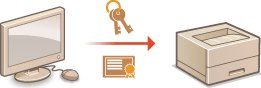
1
Start the Remote UI and log on in System Manager Mode. Starting Remote UI
2
Click [Settings/Registration].

3
Click [Security Settings]  [Key and Certificate Settings] or [CA Certificate Settings].
[Key and Certificate Settings] or [CA Certificate Settings].
 [Key and Certificate Settings] or [CA Certificate Settings].
[Key and Certificate Settings] or [CA Certificate Settings].Click [Key and Certificate Settings] to install a key pair, or [CA Certificate Settings] to install a CA certificate.
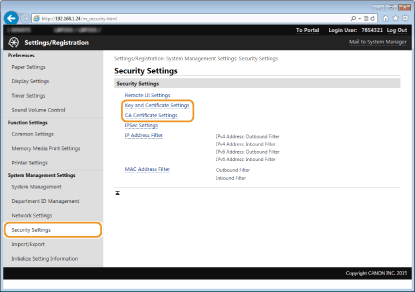
4
Click [Register Key and Certificate] or [Register CA Certificate].


Deleting a registered key pair or CA certificate
Click [Delete] on the right of the key pair or CA certificate you want to delete  click [OK]. You cannot delete the preinstalled CA certificates.
click [OK]. You cannot delete the preinstalled CA certificates.
 click [OK]. You cannot delete the preinstalled CA certificates.
click [OK]. You cannot delete the preinstalled CA certificates.A key pair cannot be deleted if it is currently used for some purpose, such as when "[TLS]" or "[IEEE 802.1X]" is displayed under [Key Usage]. In this case, disable the function or replace the key pair before deleting it. The preinstalled CA certificate cannot be deleted.
Disabling or enabling the preinstalled CA certificates
Click [Disable] on the right of the preinstalled CA certificate you want to disable. To enable the certificate again, click [Enable] on the right of the certificate.
5
Click [Install].
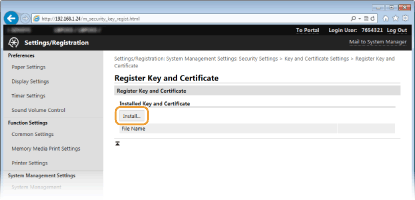

Deleting a key pair or CA certificate
Click [Delete] on the right of the file you want to delete, and then click [OK].
6
Click [Browse], specify the file to install, and click [Start Installation].
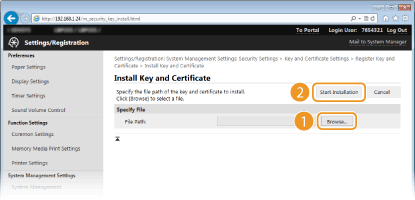
The key pair or CA certificate is installed in the machine.
7
Register the key pair or CA certificate.
 Registering a key pair
Registering a key pair
|
1
|
Click [Register] on the right of the key pair you want to register.
|
|
2
|
Enter the name of the key pair and password, and then click [OK].
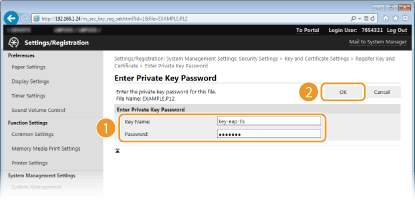 [Key Name]
Enter up to 24 alphanumeric characters for the name of the key pair to be registered. [Password]
Enter up to 24 alphanumeric characters for the password of the private key set for the file to be registered. |
 Registering a CA certificate
Registering a CA certificate
Click [Register] on the right of the CA certificate you want to register.