Registering Destinations in the Address Book
You can register up to 281 normal destinations in the Address Book. You can edit or delete destinations that you have registered. Registering Destinations in the Address Book from Remote UI
1
Press  and tap <Address Book>.
and tap <Address Book>.
 and tap <Address Book>.
and tap <Address Book>.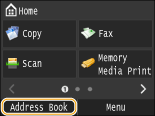
2
Tap <Register Dest.>.
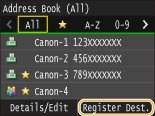
If a screen appears prompting you to enter a PIN, enter the correct PIN using the numeric keys, and tap <Apply>. Setting a PIN for Address Book
3
Tap <Coded Dial>  Select type of address to register.
Select type of address to register.
 Select type of address to register.
Select type of address to register.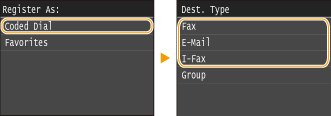
According to the address being registered, tap <Fax>/<E-Mail>/<I-Fax>.
A three-digit number is automatically specified as coded dial number. You can later change this number to a different one.
 Registering destinations with the LDAP server
Registering destinations with the LDAP server
If your office has an LDAP server installed, you can make search to find user information on the server and register it in the Address Book.

To make registration from the LDAP server, you need to specify the settings for connecting to the LDAP server beforehand. Registering LDAP Servers
|
1
|
Tap <LDAP Server>.
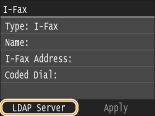 |
|
2
|
Select the LDAP server you are using.
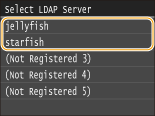 |
|
3
|
Select the search criteria.
Name, fax numbers, e-mail addresses, organization names, and organization unit are available criteria for searching destinations.
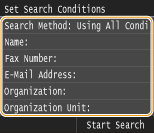 |
|
4
|
Enter the search target character string using the numeric keys, and tap <Apply>.
On how to enter text, see Entering Text.
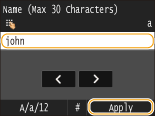 To specify multiple search criteria, repeat steps 3 and 4.
|
|
5
|
Tap <Search Method>.
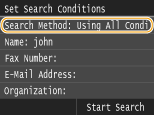 |
|
6
|
Select the search method.
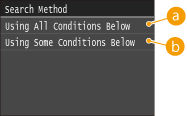  <Using All Conditions Below> <Using All Conditions Below>Searches and displays the users that meet all the search criteria specified in steps 3 and 4.
 <Using Some Conditions Below> <Using Some Conditions Below>If users that meet even one of the criteria specified in steps 3 and 4 are found, displays all those users.
|
|
7
|
Tap <Start Search>.
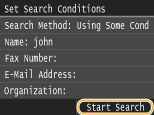 The users meeting your search criteria are displayed.
 If the authentication screen appears when you tap <Start Search>, enter the user name of the machine and the password registered in the LDAP server, and tap <Apply>. Registering LDAP Servers
|
|
8
|
Select a user.
The user name, fax number, or e-mail address of the selected user that are registered in the LDAP server is entered into the destination field.
|
|
9
|
Proceed to step 8.
|
4
Tap <Name>.
Registering <Name> is optional. If you register <Name>, the destination can be searched alphabetically.
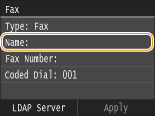
5
Enter the name using the numeric keys, and tap <Apply>.
On how to enter text, see Entering Text.
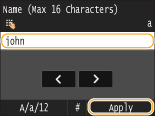
6
Tap <Fax Number>, <E-Mail Address>, or <I-Fax Address>.
7
Enter the destination using the numeric keys, and tap <Apply>.
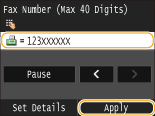
 Making detailed settings (only when registered for fax)
Making detailed settings (only when registered for fax)
After tapping <Details>, a screen similar to the following is displayed.
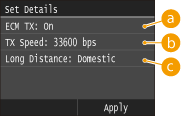
 <ECM TX>
<ECM TX>
If an error occurs in an image that is being sent, the error is checked and corrected to prevent an improper image from being sent when setting <On>.
 <TX Speed>
<TX Speed>
If it takes time for transmissions to start, such as when there is a poor telephone connection, you can adjust the transmission start speed downward incrementally starting from "33600 bps."
 <Long Distance>
<Long Distance>
Specify <International (1)> to <International (3)> according to the transmission conditions when registering overseas fax numbers.
 |
|
You can also specify <ECM TX> and <TX Speed> from <Menu>
 <Fax Settings>. However, settings made from <Address Book> are enabled for the detailed settings of destinations registered in the Address Book. <Fax Settings>. However, settings made from <Address Book> are enabled for the detailed settings of destinations registered in the Address Book. |
8
Tap <Apply>.
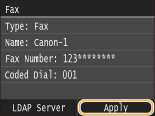
Editing the Content of Destinations
After registering destinations, you can change the content of registered information. For example, you can change the fax number or name of a registered destination, change the type from fax number to e-mail, change the coded dial number, and so on.
1
Press  and tap <Address Book>.
and tap <Address Book>.
 and tap <Address Book>.
and tap <Address Book>.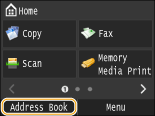
2
Tap <Details/Edit>.
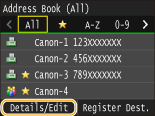
3
Select the index containing the destination you want to edit. Index
You can change the display by tapping  /
/ .
.
 /
/ .
.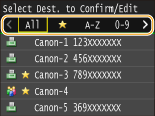
4
Select the destination.
5
Tap <Edit>.
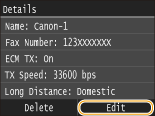
If a screen appears prompting you to enter a PIN, enter the correct PIN using the numeric keys, and tap <Apply>. Setting a PIN for Address Book
6
After editing the necessary items, tap <Apply>.
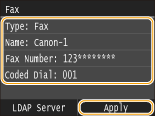
Deleting a Destination from the Address Book
1
Press  and tap <Address Book>.
and tap <Address Book>.
 and tap <Address Book>.
and tap <Address Book>.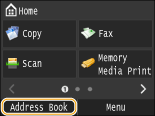
2
Tap <Details/Edit>.
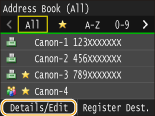
3
Select the index containing the destination you want to delete. Index
You can change the display by tapping  /
/ .
.
 /
/ .
.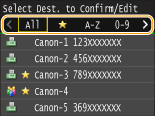
4
Select the destination.
5
Tap <Delete>.
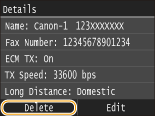
If a screen appears prompting you to enter a PIN, enter the correct PIN using the numeric keys, and tap <Apply>. Setting a PIN for Address Book
6
Tap <Yes>.