
Registering Multiple Destinations for Group Dial
Multiple destinations can be combined into groups. You can register up to 299 destinations (100 destinations for e-mails) for a group. After a group is registered, you can edit or delete it.
 |
|
Only destinations of the same type of address can be registered in the same group.
Shared folders or FTP servers cannot be registered in a group as destinations.
|
1
Press  and tap <Address Book>.
and tap <Address Book>.
 and tap <Address Book>.
and tap <Address Book>.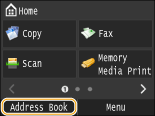
2
Tap <Register Dest.>.
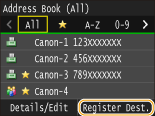
If a screen appears prompting you to enter a PIN, enter the correct PIN using the numeric keys, and tap <Apply>. Setting a PIN for Address Book
3
Select <Coded Dial>  <Group>.
<Group>.
 <Group>.
<Group>.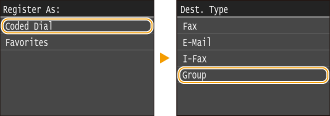
Groups can also be registered in Favorites. Select <Favorites>  <Group> to register the group as Favorites.
<Group> to register the group as Favorites.
 <Group> to register the group as Favorites.
<Group> to register the group as Favorites. 4
Tap <Name>.
Registering <Name> is optional. If you register <Name>, the destination can be searched alphabetically.
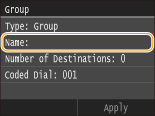
5
Enter the name using the numeric keys, and tap <Apply>.
On how to enter text, see Entering Text.
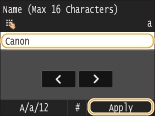
6
Tap <Number of Destinations>.
7
Tap <Add>.
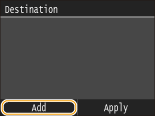
8
Select the index containing the destination you want to register. Index
You can change the display by tapping  /
/ .
.
 /
/ .
.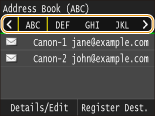
9
Select the destination.
10
Repeat steps 7 to 9 until you have registered all of the destinations that you want to register, and then tap <Apply>.
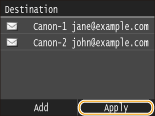

To remove a destination from the group
Select the destination that you want to remove from the group, and tap <Remv. from Grp>  <Yes>.
<Yes>.
 <Yes>.
<Yes>.11
Tap <Apply>.
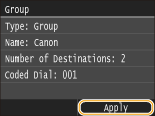
Editing the Content of Groups
After registering destinations in a group, you can change the content of registered information. For example, you can change the group name or coded dial number, add/delete destinations, and so on.
1
Press  and tap <Address Book>.
and tap <Address Book>.
 and tap <Address Book>.
and tap <Address Book>.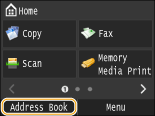
2
Tap <Details/Edit>.
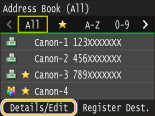
3
Tap < >.
>.
 >.
>.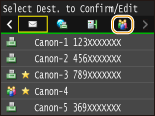
4
Select the group you want to edit.
5
Tap <Edit>.
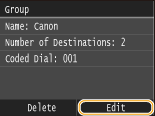
If a screen appears prompting you to enter a PIN, enter the correct PIN using the numeric keys, and tap <Apply>. Setting a PIN for Address Book
6
After editing the necessary items, tap <Apply>.
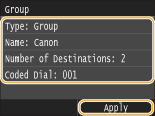
Deleting a Group from the Address Book
1
Press  and tap <Address Book>.
and tap <Address Book>.
 and tap <Address Book>.
and tap <Address Book>.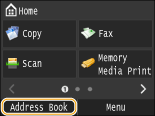
2
Tap <Details/Edit>.
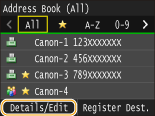
3
Tap < >.
>.
 >.
>.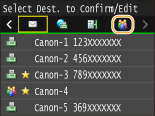
4
Select the group you want to delete.
5
Tap <Delete>.
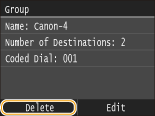
If a screen appears prompting you to enter a PIN, enter the correct PIN using the numeric keys, and tap <Apply>. Setting a PIN for Address Book
6
Tap <Yes>.