Scan Settings
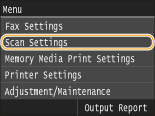 |
|
All the settings about the scan are listed with short descriptions. Default settings are marked with a dagger (
 ). ). |
USB Memory Settings
You can change and register the settings used when data is saved to a USB memory device.
Change Default Settings
Specify settings used for saving scanned documents to a USB memory device. The selected settings are used as the default settings when scanning documents. Changing Default Settings
|
Scan Size
LTR
 LGL
STMT
Color Mode Color
 Black & White
File Format
PDF
 PDF (Compact)
PDF (Compact/OCR)
PDF (OCR)
JPEG
TIFF
Density
Nine Levels
Original Orientation
Portrait
 Landscape
Original Type
Text
Text/Photo
 Photo
2-Sided Original
Off
 Book Type
Calendar Type
Sharpness
Seven Levels
Data Size
Small: Memory Priority
Standard
 Large: Image Quality Priority
|
Initialize Default Settings
Select this option to restore the default settings for saving data to a USB memory device.
<Menu>  <Scan Settings>
<Scan Settings>  <USB Memory Settings>
<USB Memory Settings>  <Initialize Default Settings>
<Initialize Default Settings>  <Yes>
<Yes> 

 <Scan Settings>
<Scan Settings>  <USB Memory Settings>
<USB Memory Settings>  <Initialize Default Settings>
<Initialize Default Settings>  <Yes>
<Yes> 

E-Mail Settings
Specify settings used for scanning documents to send as e-mails.
Change Default Settings
Specify settings used for scanning documents to send as e-mails. The selected settings are used as the default settings when scanning documents. Changing Default Settings
|
Scan Size
LTR
 LGL
STMT
Color Mode Color
 Black & White
File Format
PDF
 PDF (Compact)
PDF (Compact/OCR)
PDF (OCR)
JPEG
TIFF
Set PDF/TIFF Details
PDF
Divide into Pages: Off
 /On /OnPDF (Compact)
Divide into Pages: Off
 /On /OnPDF (Compact/OCR)
Divide into Pages: Off
 /On /OnPDF (OCR)
Divide into Pages: Off
 /On /OnTIFF
Divide into Pages: Off
 /On /OnDensity
Nine Levels
Original Orientation
Portrait
 Landscape
Original Type
Text
Text/Photo
 Photo
2-Sided Original
Off
 Book Type
Calendar Type
Sharpness
Seven Levels
Data Size
Small: Memory Priority
Standard
 Large: Image Quality Priority
Subject/Message
Subject
Message
Reply To
None
 Specify from Address Book
Priority
Low
Standard
 High
|
Initialize Default Settings
Select this option to restore the default e-mail transmission settings.
<Menu>  <Scan Settings>
<Scan Settings>  <E-Mail Settings>
<E-Mail Settings>  <Initialize Default Settings>
<Initialize Default Settings>  <Yes>
<Yes> 

 <Scan Settings>
<Scan Settings>  <E-Mail Settings>
<E-Mail Settings>  <Initialize Default Settings>
<Initialize Default Settings>  <Yes>
<Yes> 

I-Fax Settings
Specify the basic settings for using the machine as a I-Fax device.
TX Function Settings
You can change and register the settings used for sending I-Faxes.
Change Default Settings
Specify settings used for sending I-Fax. The selected settings are used as the default settings when scanning documents. Changing Default Settings
|
Scan Size
LTR
 LGL
STMT
Density
Nine Levels
Original Type
Text
Text/Photo
 Photo
2-Sided Original
Off
 Book Type
Calendar Type
Sharpness
Seven Levels
Subject/Message
Subject
Message
Reply To
None
 Specify from Address Book
|
TX Terminal ID
Information such as the date and time of transmission and the e-mail address of the machine (sender information) can be added as a header in transmitted documents. This information tells the recipient when the I-Fax was sent and who sent it.
|
Off
On
 Print Position
Inside Image Area
Outside Image Area
 |
<Menu>  <Scan Settings>
<Scan Settings>  <I-Fax Settings>
<I-Fax Settings>  <TX Function Settings>
<TX Function Settings>  <TX Terminal ID>
<TX Terminal ID>  <On>
<On>  <Print Position>
<Print Position>  Select <Inside Image Area> or <Outside Image Area>
Select <Inside Image Area> or <Outside Image Area>  <Apply>
<Apply> 

 <Scan Settings>
<Scan Settings>  <I-Fax Settings>
<I-Fax Settings>  <TX Function Settings>
<TX Function Settings>  <TX Terminal ID>
<TX Terminal ID>  <On>
<On>  <Print Position>
<Print Position>  Select <Inside Image Area> or <Outside Image Area>
Select <Inside Image Area> or <Outside Image Area>  <Apply>
<Apply> 

Initialize Default Settings
Select this option to restore the default I-Fax transmission settings.
<Menu>  <Scan Settings>
<Scan Settings>  <I-Fax Settings>
<I-Fax Settings>  <TX Function Settings>
<TX Function Settings>  <Initialize Default Settings>
<Initialize Default Settings>  <Yes>
<Yes> 

 <Scan Settings>
<Scan Settings>  <I-Fax Settings>
<I-Fax Settings>  <TX Function Settings>
<TX Function Settings>  <Initialize Default Settings>
<Initialize Default Settings>  <Yes>
<Yes> 

RX Print Settings
Specify settings for printing received I-Faxes.
Print on Both Sides
Specify settings for printing received I-Faxes on both sides of paper.
|
Off
 On
|
<Menu>  <Scan Settings>
<Scan Settings>  <I-Fax Settings>
<I-Fax Settings>  <RX Print Settings>
<RX Print Settings>  <Print on Both Sides>
<Print on Both Sides>  <On>
<On> 

 <Scan Settings>
<Scan Settings>  <I-Fax Settings>
<I-Fax Settings>  <RX Print Settings>
<RX Print Settings>  <Print on Both Sides>
<Print on Both Sides>  <On>
<On> 


Make sure that the paper size switch lever is set properly.
When performing Print on Both Sides, improper setting of the paper size switch lever can cause misfeeds or paper jams. When performing Print on Both Sides, make sure that the paper size switch lever is set properly for the size of the paper to be used. Interior
Make sure that the sub-output tray is closed
When the sub-output tray is open, you cannot perform Print on Both Sides. When performing Print on Both Sides, always make sure that the sub-output tray is closed. Back Side
RX Print Size
Specify the paper size to be used for printing.
|
A4
LGL
LTR
 OFICIO
Brazil-OFICIO
Mexico-OFICIO
Government-LTR
Government-LGL
FOOLSCAP
AUS-FOOLSCAP
India-LGL
|
<Menu>  <Scan Settings>
<Scan Settings>  <I-Fax Settings>
<I-Fax Settings>  <RX Print Settings>
<RX Print Settings>  <RX Print Size>
<RX Print Size>  Select the paper size
Select the paper size 

 <Scan Settings>
<Scan Settings>  <I-Fax Settings>
<I-Fax Settings>  <RX Print Settings>
<RX Print Settings>  <RX Print Size>
<RX Print Size>  Select the paper size
Select the paper size 

File Settings
You can change and register the settings used when documents are saved to a shared folder or FTP server.
Change Default Settings
You can change the default settings used when documents are saved to a shared folder or FTP server. The selected settings are used as the default settings when scanning. Changing Default Settings
|
Scan Size
LTR
 LGL
STMT
Color Mode Color
 Black & White
File Format
PDF
 PDF (Compact)
PDF (Compact/OCR)
PDF (OCR)
JPEG
TIFF
Set PDF/TIFF Details
PDF
Divide into Pages: Off
 /On /OnPDF (Compact)
Divide into Pages: Off
 /On /OnPDF (Compact/OCR)
Divide into Pages: Off
 /On /OnPDF (OCR)
Divide into Pages: Off
 /On /OnTIFF
Divide into Pages: Off
 /On /OnDensity
Nine Levels
Original Orientation
Portrait
 Landscape
Original Type
Text
Text/Photo
 Photo
2-Sided Original
Off
 Book Type
Calendar Type
Sharpness
Seven Levels
Data Size
Small: Memory Priority
Standard
 Large: Image Quality Priority
|
Initialize Default Settings
You can change and register the settings used when documents are saved to a shared folder or FTP server.
<Menu>  <Scan Settings>
<Scan Settings>  <File Settings>
<File Settings>  <Initialize Default Settings>
<Initialize Default Settings>  <Yes>
<Yes> 

 <Scan Settings>
<Scan Settings>  <File Settings>
<File Settings>  <Initialize Default Settings>
<Initialize Default Settings>  <Yes>
<Yes> 

Register Unit Name (E-Mail/I-Fax)
Register the sender name for e-mails and I-Faxes. The registered name is displayed in e-mails, along with the e-mail address. If the sender name is not registered, only the e-mail address is displayed.
<Menu>  <Scan Settings>
<Scan Settings>  <TX Function Settings>
<TX Function Settings>  <Register Unit Name (E-Mail/I-Fax)>
<Register Unit Name (E-Mail/I-Fax)>  Enter the sender name
Enter the sender name  <Apply>
<Apply> 

 <Scan Settings>
<Scan Settings>  <TX Function Settings>
<TX Function Settings>  <Register Unit Name (E-Mail/I-Fax)>
<Register Unit Name (E-Mail/I-Fax)>  Enter the sender name
Enter the sender name  <Apply>
<Apply> 

Output File Image Settings
Specify settings for the gamma value and file compression ratio for converting scanned documents into files.
YCbCr TX Gamma Value
Select the gamma value used when converting scanned color documents into the specified file format. You can specify the same gamma value as that of the monitor which is to be used for viewing the converted files. The files are displayed with brightness that is true to the original documents. Setting Gamma Values
|
Gamma 1.0
Gamma 1.4 Gamma 1.8  Gamma 2.2 |
OCR (Text Searchable) Settings
To run OCR (Optical Character Recognition) on a text document to create a "searchable PDF", specify whether the machine determines the document's text direction and detects the document direction.
|
Smart Scan
Off
On
 |
<Menu>  <Scan Settings>
<Scan Settings>  <OCR (Text Searchable) Settings>
<OCR (Text Searchable) Settings>  <Smart Scan>
<Smart Scan>  Select <Off> or <On>
Select <Off> or <On> 

 <Scan Settings>
<Scan Settings>  <OCR (Text Searchable) Settings>
<OCR (Text Searchable) Settings>  <Smart Scan>
<Smart Scan>  Select <Off> or <On>
Select <Off> or <On> 
