Make Direct Connection (Access Point Mode)
Even in an environment without wireless LAN router, you can connect your mobile device and the machine without going through difficult settings when you use "Access Point Mode," which allows you to wirelessly and directly connect your mobile device to the machine.
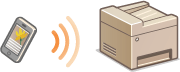
Using the Machine in Direct Connection (in Access Point Mode)
Follow these steps to establish a connection using Access Point Mode.
 |
|
 |
|
Put the machine into Access Point Mode.
Set <Enable Direct Connection> to <On>.
|
||||||
|
|
|
 |
||||||||
 |
 |
Put the machine into a connection waiting state.
In the Home screen, tap <Direct Connection>. The machine enters the state in which you can connect your mobile device to the machine.
 |
||||||||
 |
||||||||||
 |
 |
Connecting from a mobile device
Based on the SSID and network key displayed in the display, make wireless LAN connection settings for connecting to the machine.
 The screen below appears in the display during the connection process.
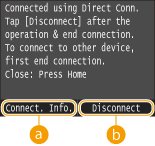
|
 |
|
When the machine is in Direct Connection mode, it is possible that you cannot connect to the Internet depending on your mobile device.
Direct Connection is only possible as a one-to-one connection between the machine and a single mobile device. You cannot connect 2 or more mobile devices to the machine at a time.
If wireless connection from the mobile device is not performed within 5 minutes while the SSID and network key are displayed, the connection waiting state terminates.
If while in communication by Direct Connection, a duration when there is no data transmission between the machine and the mobile device lasts for some time, the communication may terminate.
The machine's SSID and network key are changed each time the Direct Connection procedure is started.
While in Direct Connection, sleep mode is not as effective at saving power.
When both <Enable Direct Connection> and <Enable NFC> are set to <On>, sleep mode is not as effective at saving power even if not in Direct Connection.
Enable Direct Connection Enable NFC If you use the Direct Connection, do not set the IP address manually on the mobile device. Doing so may prevent proper communication after using the Direct Connection.
|
 |
Using NFC together with Access Point Mode (MF416dw)You can use NFC and Access Point Mode in combination. By simply touching your mobile device to the NFC mark on the operation panel of the machine, you can read out the machine's SSID and network key automatically. Connecting by a Touch on the Machine (NFC) (MF416dw)
|

