
Configuring Settings for Device Management Software
You can facilitate the collection and management of various information about networked devices by implementing device management software, such as imageWARE Enterprise Management Console*, into the network. Information such as device settings, Address Books, and error logs is retrieved and distributed via the server computer. If the machine is connected to such a network, imageWARE Enterprise Management Console searches the network for the machine by using protocols such as Service Location Protocol (SLP) to gather information from the machine, such as power supply status information. SLP settings can be specified via the Remote UI. This section also describes the procedure to configure settings for communication between the machine and plug-ins for imageWARE Enterprise Management Console.
* For more information about imageWARE Enterprise Management Console, contact your local authorized Canon dealer.
 |
To use imageWARE Enterprise Management Console plug-insYou need to enable the settings of the dedicated port and the SNMP settings. As for the SNMP settings, set [MIB Access Permission] to [Read/Write] for both SNMPv1 and SNMPv3.
Dedicated Port Settings Monitoring and Controlling the Machine with SNMP |
Configuring SLP Communication with Device Management Software
1
Start the Remote UI and log on in System Manager Mode. Starting Remote UI
2
Click [Settings/Registration].
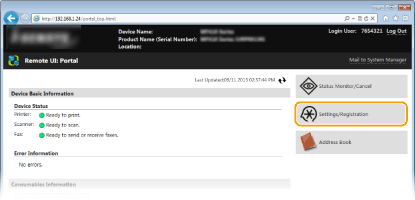
3
Click [Network Settings]  [TCP/IP Settings].
[TCP/IP Settings].
 [TCP/IP Settings].
[TCP/IP Settings].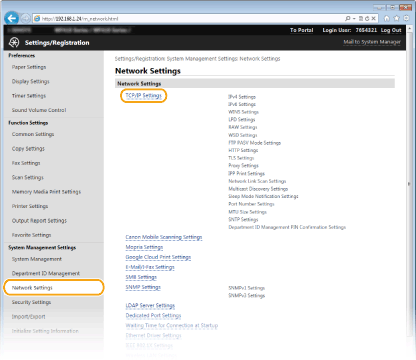
4
Specify SLP settings.
 Specifying multicast device discovery
Specifying multicast device discovery
|
1
|
Click [Edit] in [Multicast Discovery Settings].
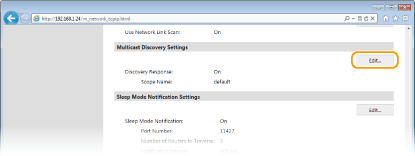 |
|
2
|
Select the [Respond to Discovery] check box and specify the required settings.
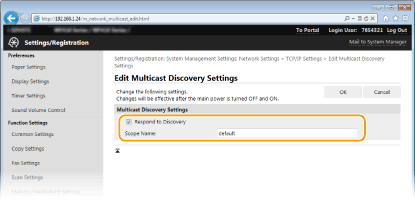 [Respond to Discovery]
Select the check box to set the machine to respond to device management software multicast discovery packets and enable monitoring by device management software. [Scope Name]
To include the machine into a specific scope, enter up to 32 characters for the scope name. |
|
3
|
Click [OK].
|
 To change the port number for multicast discovery, see Changing Port Numbers.
|
 Notifying a device management software of the power status of the machine
Notifying a device management software of the power status of the machine
|
1
|
Click [Edit] in [Sleep Mode Notification Settings].
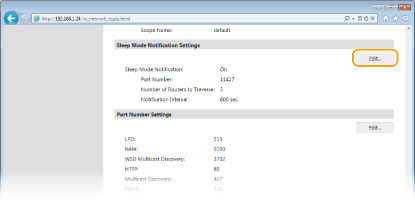 |
|
2
|
Select the [Notify] check box and specify the required settings.
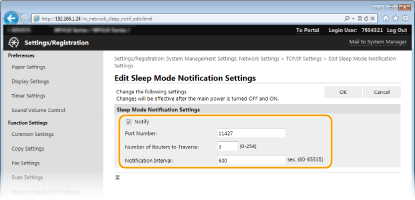 [Notify]
Select the check box to notify a device management software of the power status of the machine. When [Notify] is selected, you can expect the machine to avoid unnecessary communication during sleep mode and reduce the total power consumption. [Port Number]
Change the port number for this function according to the network environment. [Number of Routers to Traverse]
Specify how many routers the notification packets can pass. Enter a number from 0 to 254. [Notification Interval]
Specify how often the machine notifies a device management software of its power status. Enter a number in seconds from 60 to 65535. |
|
3
|
Click [OK].
|
5
Restart the machine.
Turn OFF the machine, wait for at least 10 seconds, and turn it back ON.
Configuring Settings for Communication between the Machine and Plug-ins
You can specify the settings to enable communication between the machine and imageWARE Enterprise Management Console plug-ins. Use of plug-ins allows you to manage the machine's settings from imageWARE Enterprise Management Console.
1
Start the Remote UI and log on in System Manager Mode. Starting Remote UI
2
Click [Settings/Registration].
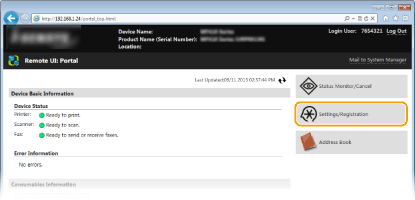
3
Click [Network Settings]  [Settings for Device Settings Management].
[Settings for Device Settings Management].
 [Settings for Device Settings Management].
[Settings for Device Settings Management].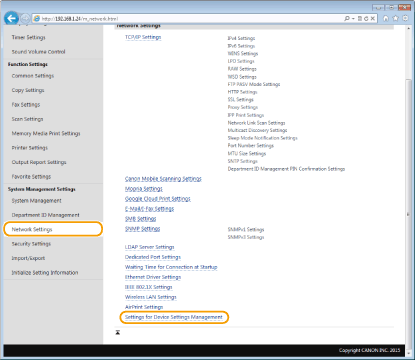
4
Click [Edit]
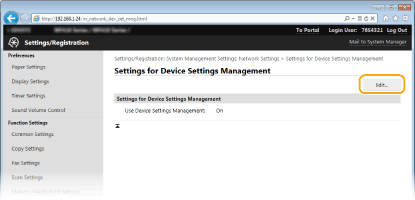
5
Select [Use Device Settings Management]  [OK].
[OK].
 [OK].
[OK].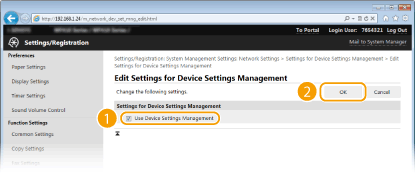
[Use Device Settings Management]
To communicate with imageWARE Enterprise Management Console plug-ins, select the check box. When the check box is cleared, the machine will not be recognized as a device to be managed from plug-ins.
To communicate with imageWARE Enterprise Management Console plug-ins, select the check box. When the check box is cleared, the machine will not be recognized as a device to be managed from plug-ins.
 |
Using the operation panelYou can also configure the settings for communication with plug-ins from <Menu> in the Home screen. Device Settings Management On/Off
|