Selecting a File Format
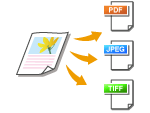 |
|
You can select the file format to which documents are scanned, from PDF/JPEG/TIFF. For PDF, you can select a highly compressed PDF file with a reduced file size or a text searchable PDF file prepared by OCR (Optical Character Recognition).
|
<Scan>  Select <USB Memory> or specify a destination with <E-Mail>/<File>
Select <USB Memory> or specify a destination with <E-Mail>/<File>  <File Format>
<File Format>  Select a file format
Select a file format
 Select <USB Memory> or specify a destination with <E-Mail>/<File>
Select <USB Memory> or specify a destination with <E-Mail>/<File>  <File Format>
<File Format>  Select a file format
Select a file format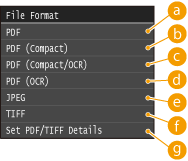
 <PDF>
<PDF>
Converts a scanned document into a PDF file with no file size reduction.
 <PDF (Compact)>
<PDF (Compact)>
Converts a scanned document into a PDF file with a reduced file size than that of <PDF>.
 <PDF (Compact/OCR)>
<PDF (Compact/OCR)>
Converts a scanned document into a text searchable PDF file with a reduced file size than that of <PDF>. The PDF file includes text data, extracted from the characters in the scanned document with OCR, enabling you to search the text using a computer.
 <PDF (OCR)>
<PDF (OCR)>
Converts a scanned document into a text searchable PDF file as <PDF (Compact/OCR)>, with no file size reduction.
 <JPEG>
<JPEG>
The scanned document is converted into a JPEG file.
 <TIFF>
<TIFF>
The scanned document is converted into a TIFF file.
 <Set PDF/TIFF Details>
<Set PDF/TIFF Details>
Specify the method to convert scanned documents into PDF or TIFF files when sending by e-mail or saving to a shared folder or FTP server. Dividing a Document Page by Page into Multiple Files
 |
|
If you select JPEG in <File Format> and try to scan a document from the platen glass, you can only scan one page. To scan a multiple-page document all at once, use the feeder. Each page of the document is saved as a separate file. If you select TIFF or PDF, you can scan multiple-page documents either from the platen glass or from the feeder. In this case, you can use Dividing a Document Page by Page into Multiple Files to specify whether the whole of the scanned document is to be saved as one file or the document is to be saved as multiple files, page by page.
<PDF (Compact)> and <PDF (Compact/OCR)> compress photos and illustrations on documents more than <PDF> and <PDF (OCR)>. The file will be smaller, but the image quality of some documents or the number of documents that can be scanned at once may be lower.
In <PDF (Compact/OCR)> and <PDF (OCR)> you can configure the settings so that the machine automatically detects the document direction during scanning based on the direction of the text read by the OCR function. OCR (Text Searchable) Settings
For the resolutions of each file format, see Specifications for Scanning to Shared Folders/FTP Server.
|
Dividing a Document Page by Page into Multiple Files
When scanning a multiple-page document for sending by e-mail or saving to a shared folder or FTP server, you can specify whether the whole of the scanned document is to be saved as one file or the document is to be saved as multiple files, page by page. You can make this setting by file format.
<File Format>  <Set PDF/TIFF Details>
<Set PDF/TIFF Details>  Select a file format
Select a file format  <Divide into Pages>
<Divide into Pages>  Select <Off> or <On>
Select <Off> or <On>
 <Set PDF/TIFF Details>
<Set PDF/TIFF Details>  Select a file format
Select a file format  <Divide into Pages>
<Divide into Pages>  Select <Off> or <On>
Select <Off> or <On>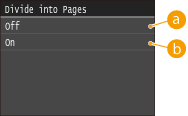
 <Off>
<Off>
The whole of the scanned document is saved as one file.
 <On>
<On>
The scanned document is divided page by page into multiple files.