Installing e-Manual
Install the e-Manual on your computer by using the provided DVD-ROM that comes with the machine.
1
Insert the provided DVD-ROM into the drive on the computer.
Select a language and click [OK] if you are prompted to do so.
2
Click [Custom Installation].
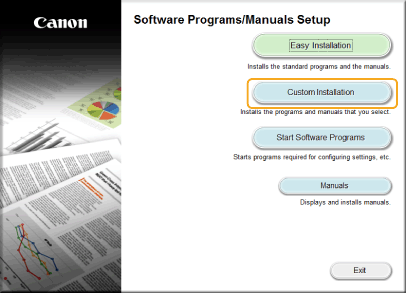

If the above screen is not displayed, see Displaying the [Software Programs/Manuals Setup] Screen.
If [AutoPlay] is displayed, click [Run MInst.exe].
3
Select [USB Connection], and click [Next].
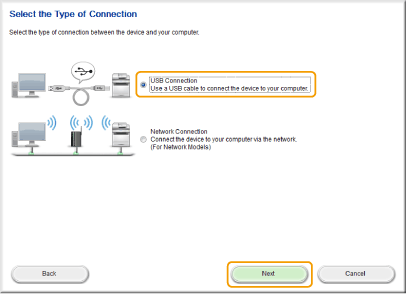

Select [USB Connection], even if connected using a network.
4
Clear all the check boxes except for [Manuals], and click [Install].
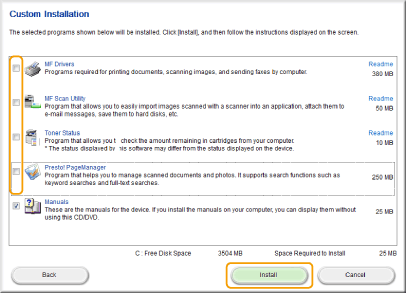
5
Read the License Agreement and click [Yes] to agree.
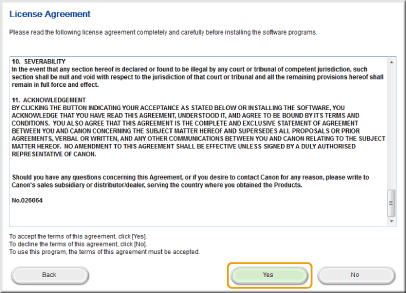
6
Click [Install].
If you want to change the installation location, click [Browse] and specify the desired location.
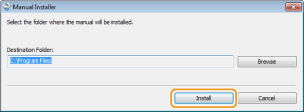
The installation begins.
Wait a moment. This process may take some time.
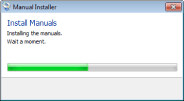
7
Click [Exit].
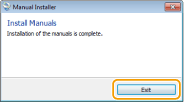
8
Click [Next]  [Exit].
[Exit].
 [Exit].
[Exit].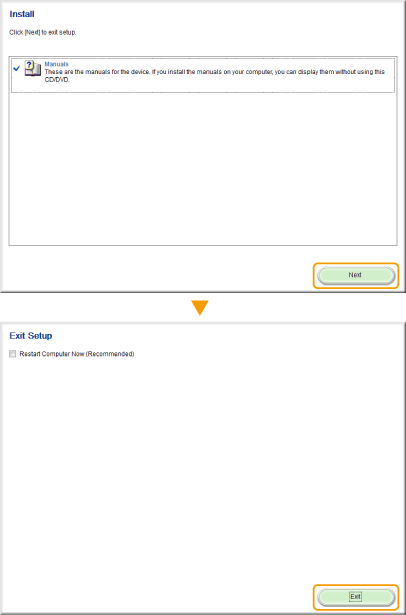
Viewing the e-Manual
Double-click the shortcut icon of the e-Manual on the desktop.

 |
If a security warning message appearsClick [Allow blocked content].
 |
|
TIPS for Viewing the e-Manual Directly from the provided DVD-ROM
|
||||||
|