
Registering Frequently Used Copy Settings
You can register up to four frequently used combinations of copy settings. By simply selecting a registered setting combination when it is needed, you can eliminate the need to configure the same settings every time you make copies, such as if you frequently set the number of copies to 5, set <Erase Frame> to <On>, and increase the sharpness when copying. You can also display settings as shortcut buttons in the Home screen.
Registering Favorite Settings
1
Press  and tap <Copy>.
and tap <Copy>.
 and tap <Copy>.
and tap <Copy>.
2
Select <Favorite Settings>  <Register/Edit>.
<Register/Edit>.
 <Register/Edit>.
<Register/Edit>.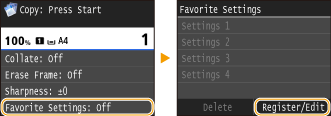
3
Select where to register the settings.
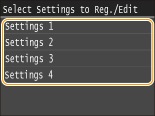
4
Change the values for the settings you want to register, and tap <Apply>. Various Copy Settings
To rename the registration destination, tap <Change Name>. On how to enter text, see Entering Text.
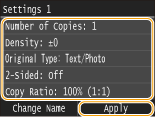
5
Tap <Yes>.
6
Select whether to register the settings as a shortcut button.
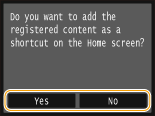
If you select <Yes>, a message appears. Check the message and then tap <OK>. The registered setting combination is added to the Home screen as a shortcut button.
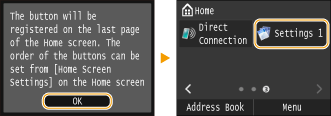

If the Home screen is full and the shortcut button cannot be added, use <Home Screen Settings> to delete registered buttons or blanks. Customizing the Home Screen
 |
|
Registered settings are retained even when the machine is turned OFF.
To edit registered settings, select the setting combination to be edited in step 3 and then edit the settings.
If you want to delete a registered setting, tap <Copy>
 <Favorite Settings> <Favorite Settings>  <Delete> <Delete>  Select the Settings Select the Settings  <Yes> <Yes>  <Yes>. <Yes>. |
Recalling Favorite Settings
Simply select the setting combination that suit your purpose from the favorite settings.
<Copy>  <Favorite Settings>
<Favorite Settings>  Select the setting combination to be recalled
Select the setting combination to be recalled
 <Favorite Settings>
<Favorite Settings>  Select the setting combination to be recalled
Select the setting combination to be recalled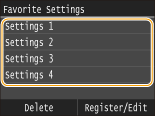
 |
|
Once you have recalled the setting combination, you can also change the copy settings as needed.
|