Updating the Firmware
For the firmware, select the method of update depending on the installation condition of the machine. There are two methods of update: the one is to access the latest firmware version on the Internet from the machine and perform the update if the version currently installed in the machine is not the latest, and the other is to access the latest firmware version on the Internet from a computer and perform the update from the computer if the version currently installed in the machine is not the latest. In an environment where connection to the Internet cannot be established via a wireless LAN, establish connection via a wired LAN or USB and perform the update from the computer.
|
Installation Condition of the Machine
|
How to Install the Update
|
|
Wireless LAN connection
|
|
|
Wired LAN connection
|
|
|
USB connection
|
 |
|
If you are in an IPv6 environment, you cannot perform firmware update. Use USB to re-establish connection, and perform the update from the computer.
|
 |
Checking the firmware versionYou can check the firmware version from the operation panel of the machine. After completion of the firmware update operation, make sure that the update was performed correctly. Checking the Firmware Version
|
Updating via the Internet
You can access the Canon server from the machine to update the firmware to the latest version.
1
Tap <Menu> in the Home screen.
2
Tap <System Management Settings>.
If the logon screen appears, enter the correct ID and PIN using the numeric keys, and then press  . Logging on to the Machine
. Logging on to the Machine
 . Logging on to the Machine
. Logging on to the Machine3
Tap <Update Firmware>.
4
Tap <Via Internet>.
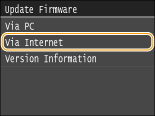
A check for existence of the latest firmware is performed.

If the <This is the latest firmware version.> message is displayed, there is no need to update the firmware.
5
Check the message and tap <Yes>.

6
When a license screen appears, tap <Accept>.
7
Tap <OK>.
When the firmware update is complete, the machine restarts automatically.

Do not turn OFF the machine while the restart is in progress.
Updating from a Computer
When you have downloaded the latest firmware version from the Canon website, use "User Support Tool" utility software to update the firmware from a computer. For how to perform firmware update from a computer, see the "User Support Tool Operation Guide" included with the firmware.
To Put the Machine into a Firmware Update Waiting State
<Menu>  <System Management Settings>
<System Management Settings>  <Update Firmware>
<Update Firmware>  <Via PC>
<Via PC>  <Yes>
<Yes>
 <System Management Settings>
<System Management Settings>  <Update Firmware>
<Update Firmware>  <Via PC>
<Via PC>  <Yes>
<Yes>Checking the Firmware Version
1
Tap <Menu> in the Home screen.
2
Tap <System Management Settings>.
If the logon screen appears, enter the correct ID and PIN using the numeric keys, and then press  . Logging on to the Machine
. Logging on to the Machine
 . Logging on to the Machine
. Logging on to the Machine3
Tap <Update Firmware>.
4
Tap <Version Information>.
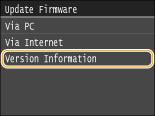
The current firmware version is displayed.
