Specifying Destinations in an LDAP Server
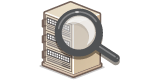 |
|
If your office has an LDAP server installed, you can specify a destination using user information in the server. Access the LDAP server via the machine to search for the appropriate user information and specify it as destination.
|
 |
|
You need to specify the settings for connecting to an LDAP server beforehand. Registering LDAP Servers
|
1
Press  and tap <Fax>.
and tap <Fax>.
 and tap <Fax>.
and tap <Fax>.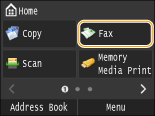
When the logon screen appears, use the numeric keys to enter the user name and password. Then select the authentication server and press  . Logging on to Authorized Send
. Logging on to Authorized Send
 . Logging on to Authorized Send
. Logging on to Authorized Send2
Select <Destination>  <Specify from LDAP Server>.
<Specify from LDAP Server>.
 <Specify from LDAP Server>.
<Specify from LDAP Server>.
3
Select the LDAP server you are using.
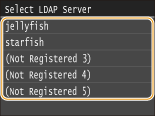
4
Select the search criteria.
Name, fax numbers, e-mail addresses, organization names, and organization unit are available criteria for searching destinations.
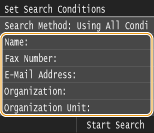
5
Enter the search target character string using the numeric keys, and tap <Apply>.
On how to enter text, see Entering Text.
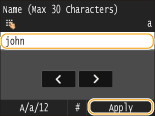
To specify multiple search criteria, repeat steps 4 and 5.
6
Tap <Search Method>.
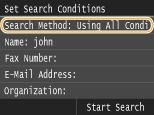
7
Select the search method.
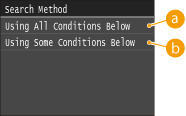
 <Using All Conditions Below>
<Using All Conditions Below>Searches and displays the users that meet all the search criteria specified in steps 4 and 5.
 <Using Some Conditions Below>
<Using Some Conditions Below>If users that meet even one of the criteria specified in steps 4 and 5 are found, displays all those users.
8
Tap <Start Search>.
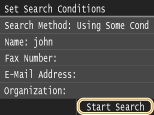
The users meeting your search criteria are displayed.

If the authentication screen appears when you tap <Start Search>, enter the user name of the machine and the password registered in the LDAP server, and tap <Apply>. Registering LDAP Servers
9
Select the check box for the user that you want to specify as destination.
Up to 10 destinations can be specified from an LDAP server.
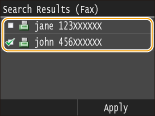
To cancel selection, tap a selected ( ) user.
) user.
 ) user.
) user.
The maximum number of destinations that you can specify when using the numeric keys in combination with an LDAP server is 10. For example, if three destinations have been specified using the numeric keys, up to seven destinations can be specified using an LDAP server.
10
Tap <Apply>.
When searching for destinations using a different set of search conditions, repeat steps 2 to 10.
 To delete destinations
To delete destinations
If you specified multiple destinations, you can delete destinations as necessary.
|
1
|
Select <Destination>
 <Confirm/Edit>. <Confirm/Edit>.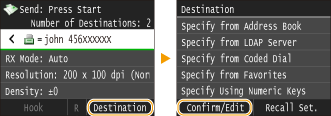 |
|
2
|
Select a destination you want to delete.
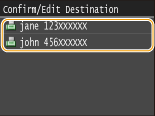 |
|
3
|
Tap <Remove>.
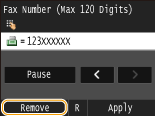 |
|
4
|
Tap <Yes>.
|
 |
If you want to easily and quickly delete destinations without displaying a list of destinationsBefore tapping <Destination> in step 1, you can tap
 / / to toggle the destinations you specified. Display a destination you want to delete, and press to toggle the destinations you specified. Display a destination you want to delete, and press  . . |