Sending Faxes to Multiple Destinations Simultaneously (Sequential Broadcast)
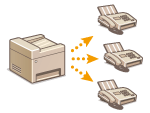 |
|
You can send faxes to up to 310 destinations at once. Use the numeric keys* or the Address Book to specify multiple destinations. If your office has an LDAP server* installed.
* The maximum number of destinations that you can specify when using an LDAP server or the numeric keys is 10 respectively. If you use the numeric keys in combination with an LDAP server, a total of 10 destinations can be specified. For example, if seven destinations have been specified using the numeric keys, up to three destinations can be specified using an LDAP server.
|
 |
|
When <Restrict Sequential Broadcast> is set to <Reject Sequential Broadcast>, you cannot use this feature. Prohibiting Sequential Broadcasting
|
 |
|
You need to register destinations in the Address Book before using this feature. Registering in the Address Book
|
1
Place the document(s). Placing Documents
2
Press  and tap <Fax>.
and tap <Fax>.
 and tap <Fax>.
and tap <Fax>.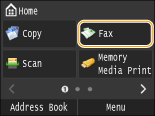
When the logon screen appears, use the numeric keys to enter the user name and password. Then select the authentication server and press  . Logging on to Authorized Send
. Logging on to Authorized Send
 . Logging on to Authorized Send
. Logging on to Authorized Send3
Press  .
.
 .
.If the destinations set by the previous user are still selected, this can cause transmission errors. Always reset the settings before sending.
4
Specify the destination.
To specify with the numeric keys, enter the fax number, and tap <Apply>. To specify any additional destinations, select <Destination>  <Specify Using Numeric Keys> before repeating the same procedure.
<Specify Using Numeric Keys> before repeating the same procedure.
 <Specify Using Numeric Keys> before repeating the same procedure.
<Specify Using Numeric Keys> before repeating the same procedure.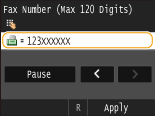
To specify from the Address Book, see Specifying from Address Book.
To use coded dial numbers, see Selecting Destinations Directly by Entering Coded Dial Numbers.
To specify from an LDAP server, see Specifying Destinations in an LDAP Server.
5
Specify the scanning settings as necessary.
Tap the settings you want to specify. Various Fax Settings
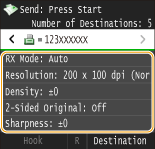
6
Press  to start sending.
to start sending.
 to start sending.
to start sending.