Saving Settings Data
You can export Address Book and machine settings data, and save them on a computer. You can export Address Book data as a device configuration information file (*.dcm) or Canon Address Book file (*.abk). Select the device configuration information file type to save the data as a backup copy or copy the Address Book data to the same machine model. Select the Canon Address Book file type to copy the Address Book data to the fax driver or a different machine model. It is recommended that you regularly back up important settings.
1
Start the Remote UI and log on in System Manager Mode. Starting Remote UI
2
Click [Settings/Registration].
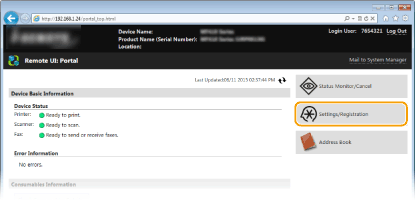
3
Click [Import/Export]  [Export].
[Export].
 [Export].
[Export].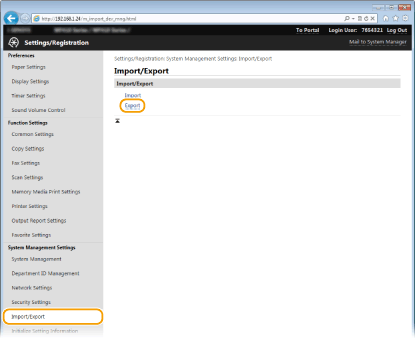
4
Select the settings to export, and set the encryption password.
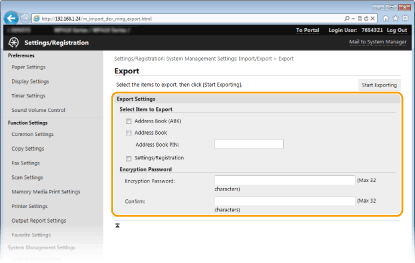
[Address Book (ABK)]
Select the check box to export the Address Book data as a Canon Address Book file (*.abk).
Select the check box to export the Address Book data as a Canon Address Book file (*.abk).

If the [Address Book (ABK)] check box is selected, you cannot export the settings of the machine at the same time with the Address Book data.
[Address Book]
Select the check box to export Address Book data as a device configuration information file (*.dcm).
Select the check box to export Address Book data as a device configuration information file (*.dcm).
[Address Book PIN]
If the Address Book is code-protected, enter the code for the Address Book.
If the Address Book is code-protected, enter the code for the Address Book.
[Settings/Registration]
Select the check box to export machine settings data.
Select the check box to export machine settings data.
[Encryption Password]
Enter a maximum of 32 characters as password to encrypt export data. Enter the same password in [Confirm]. If the [Address Book] or [Settings/Registration] check box is selected, the data cannot be exported without an encryption password set.
Enter a maximum of 32 characters as password to encrypt export data. Enter the same password in [Confirm]. If the [Address Book] or [Settings/Registration] check box is selected, the data cannot be exported without an encryption password set.

The password is required when exported data is imported. Loading Settings Data
5
Click [Start Exporting].
6
Follow the on-screen instructions to specify the location where the exported setting data is saved.
The setting data will be saved.