
High Capacity Cassette Feeding Unit-A
You can add a large-capacity paper deck. It is convenient when printing large print jobs. For how to load paper, see Loading Paper into the High Capacity Cassette Feeding Unit-A.
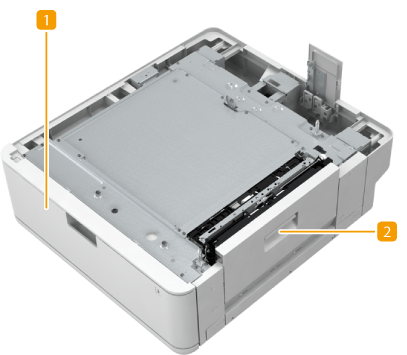
 Paper drawer
Paper drawer
 Lower-right cover
Lower-right cover
Open this cover when clearing a paper jam inside the machine. Paper Jams in a Paper Source
Loading Paper into the High Capacity Cassette Feeding Unit-A
 |
|
If paper runs out and printing is stopped when you are printing with the staple setting, do not remove the output sheets that are waiting to be stapled. (Printing and stapling resume after you clear the paper jam.)
|
 |
|
Only A4 paper can be loaded in the High Capacity Cassette Feeding Unit-A.
|
1
Hold the handle of the paper drawer and pull it out until it stops.

2
Prepare paper.
Fan the paper stack well, and tap it on a flat surface to align the edges.
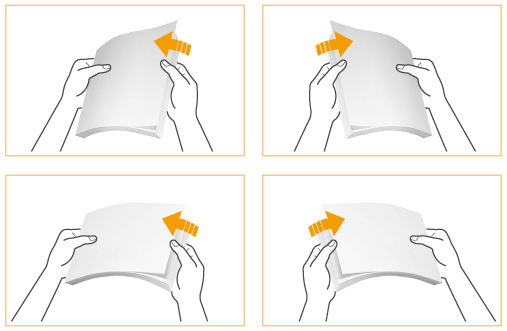
3
Load the paper.
|
1
|
Load the paper stack with the print side face up, and against the right side wall of the paper drawer.
 |
|
2
|
Move the paper guide to the left edge.
 |
|
3
|
Load the paper stack against the left side wall of the paper drawer.
|
|
4
|
Confirm whether the paper on the left side has been correctly loaded.
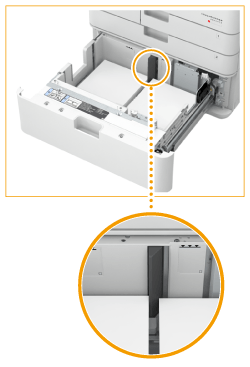 |
 |
Do not exceed the load limit line when loading paperMake sure that the paper stack does not exceed the load limit line (
 ). Loading too much paper can cause paper jams. ). Loading too much paper can cause paper jams. |
 |
|
If you use paper with a logo mark, pay attention to the orientation when loading it in the paper source. Loading Preprinted Paper
|
4
Gently insert the paper drawer into the machine.
 |
|
Do not load incompatible paper in the High Capacity Cassette Feeding Unit-A. Doing so may result in paper jams. Available Paper
Paper which is curled must be straightened out before loading it into the paper deck unit.
Do not load paper into the High Capacity Cassette Feeding Unit-A that has been previously copied onto, as this may result in a malfunction or damage to the machine. Always use the multi-purpose tray to feed paper when you want to print onto the back of a sheet of paper (2nd side of 2-Sided copy).
You will not be able to make copies or print if the paper drawer is not completely pushed into the paper deck unit.
|
 |
|
If problems occur when printing, try turning the paper stack over, and reload it.
|