
Registering Frequently Used Paper Size and Type for the Multi-purpose Tray
If you use a specific size and type of paper by loading in the multi-purpose tray, you can register that paper in advance as "Favorite Paper" for the multi-purpose tray. "Favorite Paper" can easily be called up from the screen which is displayed when you load the paper in the multi-purpose tray, so that you can save the time and labor to make size and type settings each time you use the specific paper.
1
Press  .
.
 .
.2
Press <Preferences>  <Paper Settings>
<Paper Settings>  <Register Favorite Paper (Multi-Purpose Tray)>.
<Register Favorite Paper (Multi-Purpose Tray)>.
 <Paper Settings>
<Paper Settings>  <Register Favorite Paper (Multi-Purpose Tray)>.
<Register Favorite Paper (Multi-Purpose Tray)>.3
Select a button to register and press <Register/Edit>.
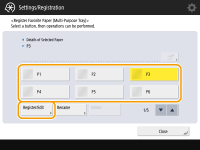
You can change the registered name by pressing <Rename>.
4
Select the paper size and press <Next>.
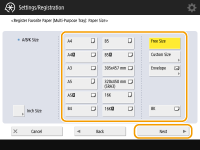

To register paper of an unknown size, select <Free Size>.
 When registering custom size paper
When registering custom size paper
|
1
|
Press <Custom Size>.
|
|
2
|
Specify the length of the <X> side and <Y> side.
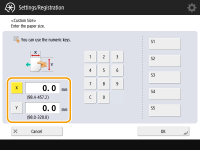 Press <X> or <Y> to enter the length of each side using the numeric keys.
 If you register the paper size you use frequently on buttons <S1> to <S5>, you can call them up with one touch. Registering Free Size Paper (Custom Size Paper)
|
|
3
|
Press <OK>.
|
 When registering envelopes
When registering envelopes
|
1
|
Press <Envelope>.
|
|
2
|
Select the orientation and type of envelopes and press <OK>.
 |
|
3
|
Press <Next>
 <OK>. <OK>.If you placed the envelopes vertically, press <Long Edge Feed> and select the envelope type.
If you selected vertical placement for Nagagata 3, press <Next> and specify the flap length.
Proceed to step 6.
 When using Kakugata 2, place it horizontally.
 When using custom size envelopes, press <Custom Size>
 <Next> <Next>  enter the envelope dimensions. Press <X> or <Y> enter the envelope dimensions. Press <X> or <Y>  use the numeric keys to enter the length of the respective dimension. use the numeric keys to enter the length of the respective dimension. |
5
Select the paper type and press <OK>.
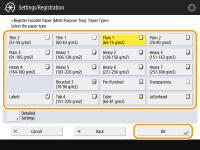
6
Press <Close>.
|
TIPS
|
|
If <Always Specify> under <Multi-Purpose Tray Defaults> is set to <Favorite Paper>, a screen is displayed to allow you to select your "Favorite Paper" when you load the paper in the multi-purpose tray. <Multi-Purpose Tray Defaults>
|