Registering a Destination in a One-Touch Button
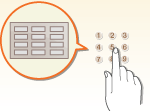 |
|
It is convenient to register a frequently used destination in a one-touch button. This enables you to quickly specify a destination with the simple press of a button. In addition to registering a fax number or e-mail address in a one-touch button, you can also register a file server folder location (IP address and path) to use when storing scanned data.
|
1
Press <Dest./Fwd. Settings> on the Main Menu. <Main Menu> Screen
2
Press <Register One-Touch>.
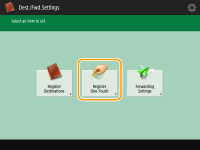
3
Select the one-touch number to register the destination in, and press <Register/Edit>.
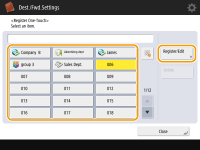
A three-digit number (001 to 200) is assigned to each one-touch button. You can also specify a one-touch button by pressing  and entering the three-digit number using the numeric keys.
and entering the three-digit number using the numeric keys.
 and entering the three-digit number using the numeric keys.
and entering the three-digit number using the numeric keys.4
Select functions you want to register.
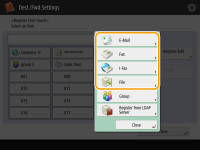
Select the functions to use for the destination, from <Fax>, <E-Mail>, <I-Fax>, or <File>. Registering Destinations in the Address Book
5
Press <Name>  enter the destination name, and press <OK>.
enter the destination name, and press <OK>.
 enter the destination name, and press <OK>.
enter the destination name, and press <OK>.6
Press <One-Touch Name>  enter the one-touch button name to be displayed, and press <OK>.
enter the one-touch button name to be displayed, and press <OK>.
 enter the one-touch button name to be displayed, and press <OK>.
enter the one-touch button name to be displayed, and press <OK>.7
Configure settings depending on the functions selected in step 4.
For more information about the settings, see step 7 in Registering Destinations in the Address Book.
8
Press <OK>  <Close>.
<Close>.
 <Close>.
<Close>.
 |
|
Destinations registered in one-touch buttons can be combined into a group and registered as a single destination. For details, see Registering a Group in a One-Touch Button.
To change or delete the information of destinations registered in one-touch buttons, see Editing the Registered Destinations in One-Touch Buttons.
|
|
TIPS
|
|
If the LDAP server has already been registered in the machine (Registering the LDAP Server), you can search for destinations and register them in one-touch buttons. Press <Dest./Fwd. Settings>
 <Register One-Touch> <Register One-Touch>  select the one-touch button you want to register select the one-touch button you want to register  press <Register/Edit> press <Register/Edit>  <LDAP Server> and search for destinations using <Search by Conditions> or <Search by Name>. After confirming the settings of the destination, press <One-Touch Name> <LDAP Server> and search for destinations using <Search by Conditions> or <Search by Name>. After confirming the settings of the destination, press <One-Touch Name>  enter the one-touch name to be displayed enter the one-touch name to be displayed  press <OK>. press <OK>.If the time setting between the LDAP server and the machine differs by five minutes or more, a search cannot be performed. If you cannot search even when the user name and password are correct, check the time settings for the server and this machine.
Unlike the Address Book, you cannot select more than one destination at a time to register.
The destination information you can acquire through searching only includes names and e-mail addresses.
Registering an address from the send history
You can register an address to the Address Book or a one-touch button via the send history on the <Status Monitor/Cancel> screen. This saves you the effort of directly entering the fax number, and also helps avoid sending a fax to an incorrect number due to entering the wrong fax number. Specify an address in the send history and press <Register Destinations>
 <Address Book> to display the registration screen for the selected destination.Checking Status and Log for Sent and Received Documents Checking Status and Log for Scanned Documents <Address Book> to display the registration screen for the selected destination.Checking Status and Log for Sent and Received Documents Checking Status and Log for Scanned Documents |