Setting E-mail/I-Fax Communication
0YRY-017 1100-017 10XJ-017 1106-017 10YY-017 10H3-017 10H4-017 108A-017 1116-017
To directly send scanned documents via e-mail/I-fax without going through a computer, you need to configure communication settings such as a mail server, authentication methods, etc. Generally, an SMTP server is used for sending, and an SMTP server or a POP3 sever is used for receiving. You can set encoding and other parameters. For details about necessary settings, contact the Internet service provider or network administrators.
1
Press  .
.
 .
.2
Press <Function Settings>  <Send>
<Send>  <E-Mail/I-Fax Settings>
<E-Mail/I-Fax Settings>  <Communication Settings>.
<Communication Settings>.
 <Send>
<Send>  <E-Mail/I-Fax Settings>
<E-Mail/I-Fax Settings>  <Communication Settings>.
<Communication Settings>.3
Set communication.
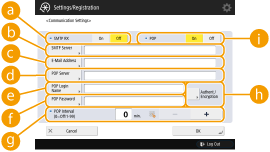
 <SMTP RX>
<SMTP RX>Press <On> when you want to make the machine an SMTP server to receive e-mails and I-faxes. Be aware that you cannot receive via SMTP if you don't register the host name of the machine on the DNS server.
 <SMTP Server>
<SMTP Server>Enter an SMTP server name (or an IP address).
 <E-Mail Address>
<E-Mail Address>Enter the machine's e-mail address.
You can specify any name as the user name (part at the left of @ mark). Enter the registered host name at the right of the @ mark.
 <POP Server>
<POP Server>Enter a POP3 server name (or an IP address).
 <POP Login Name>
<POP Login Name>To use a POP3 server, enter the user name of the specified mail account using alphanumeric characters.
 <POP Password>
<POP Password>To use a POP3 server, enter the password of the specified mail account.
 <POP Interval>
<POP Interval>You can set the interval to automatically issue POP in minutes.
 <Authent./Encryption>
<Authent./Encryption>Display the screen to set authentication and encryption.
 <POP>
<POP>Press <On> when you want to receive e-mails and I-faxes using a POP3 server.
 Setting POP authentication before sending and encryption communication to/from the POP server
Setting POP authentication before sending and encryption communication to/from the POP server
POP authentication before sending (POP before SMTP) is a confirmation of users by the POP server (reception mail server) before sending, which is a function to block unauthorized e-mails sent by third parties. When the POP server supports TLS, communication can be encoded.
|
1
|
Press <Authent./Encryption>.
|
|
2
|
Specify each item.
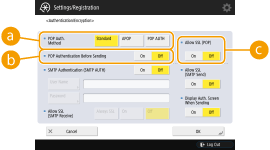  <POP Auth. Method> <POP Auth. Method>Set the authentication methods of the POP3 server. To encode the password during authentication, select <APOP>. To authenticate users when receiving mail (POP), select <POP AUTH>.
 <POP Authentication Before Sending> <POP Authentication Before Sending>To perform authentication using the POP3 server, press <On>.
 <Allow TLS (POP)> <Allow TLS (POP)>To encode the communication to/from the POP3 server using TLS, press <On>. When <On> is set, you can confirm the TLS server certificate during communication with the server and add CN to the verification items. <E-Mail/I-Fax Settings>
 <Confirm TLS Certificate for POP RX> <Confirm TLS Certificate for POP RX> |
|
3
|
Press <OK>.
|
 Setting SMTP authentication and encryption communication to/from the SMTP server
Setting SMTP authentication and encryption communication to/from the SMTP server
SMTP authentication (SMTP AUTH) verifies users by checking user names and passwords when e-mails are sent. It can also encode SMTP communication (sent and received). To encode SMTP reception using TLS, prepare key pairs beforehand. Configuring the Key and Certificate for TLS
|
1
|
Press <Authent./Encryption>.
|
|
2
|
Specify each item.
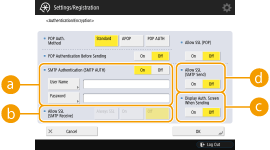  <SMTP Authentication (SMTP AUTH)> <SMTP Authentication (SMTP AUTH)>To use SMTP authentication, press <On>, enter the user name and password of the specified mail accounts in <User Name> and <Password>.
 When making settings for each registered user
You can set user names/passwords to be used in SMTP authentication for each registered user or division ID (Registering User Information in the Local Device). When you want to use the user names in the specified mail account of the machine which is set in <SMTP Authentication (SMTP AUTH)>, change the authentication methods during server authentication. (Configuring the User Login Methods and Authentication Devices)
 <Allow TLS (SMTP RX)> <Allow TLS (SMTP RX)>To encode communication using TLS when receiving e-mails and I-faxes using the SMTP server, press <Always TLS> or <On>. When you don't want to receive data other than encoded data, select <Always TLS>.
 <Display Auth. Screen When Sending> <Display Auth. Screen When Sending>When sending e-mails and I-faxes, to display the user name and password entry screen, press <On>.
 <Allow TLS (SMTP TX)> <Allow TLS (SMTP TX)>To encode the communication to/from the SMTP server using TLS, press <On>. When <On> is set, you can confirm the TLS server certificate during communication with the server and add CN to the verification items. <E-Mail/I-Fax Settings>
 <Confirm TLS Certificate for SMTP TX> <Confirm TLS Certificate for SMTP TX> |
|
3
|
Press <OK>.
|
4
Press <OK>.
 |
|
Depending on your environment, you might need to specify the SMTP/POP3 port number. For example, if you are using Office 365, etc., you must set the SMTP sending port number to "587." For details, contact the Internet service provider or the network administrators.
|