Working with Files and Folders in the Advanced Space
You can rename and delete files saved in the Advanced Space as well as add and delete folders.
1
Press <Access Stored Files> on the Main Menu. <Main Menu> Screen
2
Press <Advanced Space>.
3
Press <Shared Space> or <Personal Space>.
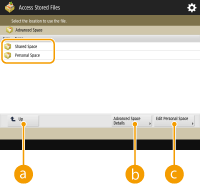
 <Up>
<Up>Press to move to the upper level from the current one.
 <Advanced Space Details>
<Advanced Space Details>Enables you to check the locations (URL) of the Shared Space and the Personal Space, and the available memory of the Advanced Space.
 <Edit Personal Space>
<Edit Personal Space>Enables you to create, rename, and delete the Personal Space. Creating the Personal Space in the Advanced Space
4
Operate files and folders.
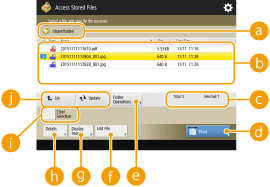
 Location currently displayed
Location currently displayedDisplays the location (path) where files and folders of  are saved.
are saved.
 are saved.
are saved. Files and folders saved
Files and folders savedDisplays whether files or folders are selected, icons indicating the file type or folder, names, file sizes, and saved dates/times.
Press <Name> or <Date/Time> to sort files and folders by name or date/time. Switch between ascending and descending order using  or
or  .
.
 or
or  .
.When files are selected, numbered icons are displayed in the order you select the files. If you are printing multiple files at the same time, they are printed in that order.
In the Shared Space, a folder named "folder" is prepared.
 Total number of files/folders and number of selected files
Total number of files/folders and number of selected filesDisplays the total number of files and folders saved in  and the number of files in the selection.
and the number of files in the selection.
 and the number of files in the selection.
and the number of files in the selection. <Print>
<Print>Prints files. Printing Files in the Advanced Space
 <Folder Operations>
<Folder Operations>Press to create or delete folders.
 <Edit File>
<Edit File>Press to rename or delete files.
 <Display Image>
<Display Image>Displays the preview image of a file.
 <Details>
<Details>Displays the size and the updated date/time of a file.
 <Clear Selection>
<Clear Selection>Deselects all the files selected in  .
.
 .
. Display switch button
Display switch buttonPress <Up> to move to the upper level from the current one. To update the contents of the displayed screen, press <Update>.
 To change a file name
To change a file name
|
1
|
Select a file and press <Edit File>
 <Change File Name>. <Change File Name>. |
|
2
|
Enter a file name and press <OK>.
|
 To display the preview image of a file
To display the preview image of a file
|
1
|
Select a file and press <Display Image>.
|
|
2
|
After checking the preview image, press <Back>.
To print the file, press <Print>.
|
 To check the detailed information of a file
To check the detailed information of a file
|
1
|
Select a file and press <Details>.
|
|
2
|
After checking the detailed information, press <OK>.
|
 To delete a file
To delete a file
|
1
|
Select a file and press <Edit File>
 <Delete>. <Delete>. |
|
2
|
Press <Yes>.
|
 To scan and save documents
To scan and save documents
|
1
|
Set the original. Placing Originals
|
|
2
|
Press <Edit File>
 <Add Files (Scan and Store)>. <Add Files (Scan and Store)>. |
|
3
|
Specify the scan settings as necessary and press
 . .For scan settings, see Setting Screen and Operations for Scanning to Save.
|
 To create a folder
To create a folder
|
1
|
Press <Folder Operations>.
|
|
2
|
Press <Create Folder>.
|
|
3
|
Enter a folder name and press <OK>.
|
|
4
|
Press <OK>.
|
 To change a folder name
To change a folder name
|
1
|
Display a folder whose name you want to change and press <Folder Operations>.
|
|
2
|
Select a folder and press <Details>.
|
|
3
|
Press <Rename Folder>.
|
|
4
|
Enter a folder name and press <OK>.
|
|
5
|
Press <OK>.
|
 To check the detailed information of a folder
To check the detailed information of a folder
|
1
|
Display a folder whose information you want to check and press <Folder Operations>.
|
|
2
|
Select a folder and press <Details>.
|
|
3
|
After checking the detailed information, press <OK>.
|
 To delete a folder
To delete a folder
|
1
|
Display a folder to delete and press <Folder Operations>.
|
|
2
|
Select a folder and press <Delete>
 <Yes>. <Yes>. |