Printing Files in the Advanced Space
Save files in the Advanced Space so that you can easily print them from the machine whenever you need. For example, holding documents, such as maps and brochures issued at irregular intervals, in the Shared Space saves you the trouble of opening an application on a computer.
1
Press <Access Stored Files> on the Main Menu. <Main Menu> Screen
2
Press <Advanced Space>.
3
Press <Shared Space> or <Personal Space>.
For information on the items on the screen and instructions on how to use them, see Working with Files and Folders in the Advanced Space.
4
Select a file and press <Print>.
If you select PDF or XPS files, proceed to step 6.

You can select and print up to 6 files in the same folder at a time. However, you cannot select files with different file formats at the same time.
5
Select the paper source and press <OK>.
6
Enter the number of prints using the numeric keys.
If you select multiple files in step 4, press <Change No. of Copies> and enter the number of prints.
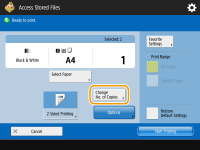
7
Specify the print settings as necessary.
For print settings, see Setting Screen and Operations for Printing Saved Files.

To print a PDF file with a password, press <Options>  <Password to Open Doc.>
<Password to Open Doc.>  <Encryption Password> or <Policy Password>, enter the password, and press <OK>. To print PDF files that forbid printing, or print PDF files that only allow low-resolution printing in high resolution, enter the specified password.
<Encryption Password> or <Policy Password>, enter the password, and press <OK>. To print PDF files that forbid printing, or print PDF files that only allow low-resolution printing in high resolution, enter the specified password.
 <Password to Open Doc.>
<Password to Open Doc.>  <Encryption Password> or <Policy Password>, enter the password, and press <OK>. To print PDF files that forbid printing, or print PDF files that only allow low-resolution printing in high resolution, enter the specified password.
<Encryption Password> or <Policy Password>, enter the password, and press <OK>. To print PDF files that forbid printing, or print PDF files that only allow low-resolution printing in high resolution, enter the specified password.8
Press <Start Printing>.
Printing starts.
To cancel printing, press <Cancel>  <Yes>.
<Yes>.
 <Yes>.
<Yes>.
You can also display the file preview image and print from this screen. Working with Files and Folders in the Advanced Space