Copying a Facing Page Original as Two Separate Pages
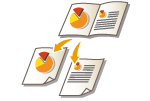 |
|
You can copy an original with two facing pages such as books and magazines into separate pages, dividing the left and right pages. You can make 2-sided copies as well by copying the right page onto the front side and the left page onto the back side.
|
 |
|
When scanning facing pages of a book or bound original, place the original on the platen glass. Place it face down with its corner aligned with the top-left corner of the platen glass, as shown below.
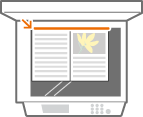 |
Copying a Facing Page Original onto Two Sheets of Paper
1
Place the original. Placing Originals
2
Press <Copy> on the Main Menu. <Main Menu> Screen
3
Press <Options> on the Copy Basic Features screen. Copy Basic Features Screen
4
Press <Book  2 Pages>.
2 Pages>.
5
Press  <Close>.
<Close>.
 <Close>.
<Close>.6
Press  .
.
 .
.Copying starts.
Copying a Facing Page Original onto Both Sides of One Sheet of Paper
1
Place the original. Placing Originals
2
Press <Copy> on the Main Menu. <Main Menu> Screen
3
Press <Options> on the Copy Basic Features screen. Copy Basic Features Screen.
4
Press <2-Sided>  <Book
<Book  2-Sided>.
2-Sided>.
 <Book
<Book 5
Check and change the setting according to your original type.
If you want to change the setting, press <Set Details>.
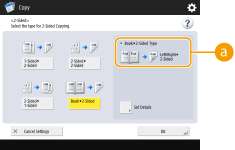
 <Book
<Book If you select <Left/Right  2-Sided>, the left and right pages of the facing page original are copied separately onto both sides of one sheet of paper.
2-Sided>, the left and right pages of the facing page original are copied separately onto both sides of one sheet of paper.
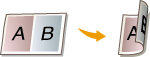
If you select <Front/Back  2-Sided>, the front side and back side of one page of the facing page original are copied onto both sides of one sheet of paper.
2-Sided>, the front side and back side of one page of the facing page original are copied onto both sides of one sheet of paper.
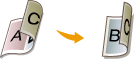
6
Press <OK>  <Close>.
<Close>.
 <Close>.
<Close>.7
Press  .
.
 .
.Scanning starts.
To scan the next page, place the original and press  . After scanning all of the originals, proceed to step 7.
. After scanning all of the originals, proceed to step 7.
 . After scanning all of the originals, proceed to step 7.
. After scanning all of the originals, proceed to step 7.8
Press <Start Copying>.
Copying starts.