Restricting Copying Using a QR Code
 |
|
Embedding a QR Code when copying originals enables the restriction of reproduction. You also can embed only Tracking Information without prohibiting reproduction.
|
 |
|
For information on how to enable Document Scan Lock using QR code, see Using QR Code to Restrict Copying.
|
1
Place the original. Placing Originals
2
Press <Copy> on the Main Menu. <Main Menu> Screen
3
Press <Options> on the Copy Basic Features screen. Copy Basic Features Screen
4
Press <Document Scan Lock>.
5
Press <Prohibit All>.
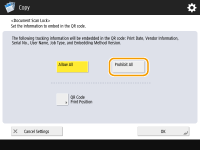
Tracking Information is embedded together with Scan Lock Information.

If <Allow All> is selected, only Tracking Information is embedded and reproduction is not prohibited.
6
Press <QR Code Print Position>.
7
Select the position of the QR Code and press <OK>.
Select the printing position by pressing the arrow buttons.
8
Press <OK>  <Close>.
<Close>.
 <Close>.
<Close>.9
Press  .
.
 .
.Copying starts.
 |
Embedding a Secure WatermarkYou can embed a Secure Watermark together with QR Codes as well. For information on setting the Secure Watermark, see Embedding the "TOP SECRET" Text (Secure Watermark).
|