Organizing Favorites
You can change the names of Web pages registered in Favorites, as well as delete those Web pages that are no longer necessary.
1.
Press [Web Access].
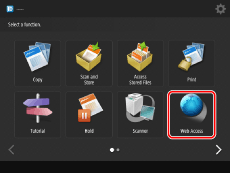
If the desired function is not displayed on the Main Menu screen, press  .
.
 .
.2.
Press  .
.
 .
.
3.
Press [Organize Favorites].

4.
Organize Favorites.
NOTE |
Press [Name] or [Order] to sort the Favorites list in ascending or descending order. The buttons on the Main Menu screen are deleted/renamed when you delete/rename the corresponding Web pages. If you add a line break in the name of the favorite page, the name on the Main Menu screen is displayed as you added the line break. Even if the name of favorite page contains line breaks, it is displayed in one line in the Favorites list. |
If you want to confirm the information of a Web page registered in Favorites:
Select the desired Web page → press [Details].

The detailed information of the selected Web page is displayed.
Press [OK].
If you want to change the name of a Web page:
Select the desired Web page → press [Edit].

Press the [Name] text entry field.

Enter a new name → press [OK].

NOTE |
If you press [OK] without entering a name in the name field, the URL address is registered as the name. |
If you want to erase a registered Web page from Favorites:
Select the desired Web page → press [Delete].
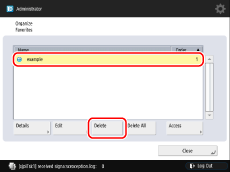
Press [Yes].
If you want to erase all of the Web pages registered in Favorites:
Press [Delete All].
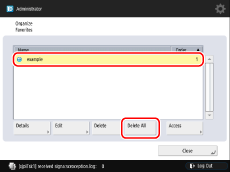
Press [Yes].