
Fixing Assembly
Dirt may adhere to the fixing assembly inside the machine and cause black streaks to appear on printouts. To clean the fixing assembly, perform the following procedure. Note that you cannot clean the fixing assembly when the machine has documents waiting to be printed. To clean the fixing assembly, you need A4 or Letter size paper. Set the paper in the paper drawer or multi-purpose tray before performing the following procedure.
 |
|
Cleaning requires toner. Make sure that there is sufficient toner remaining beforehand.
It takes approximately 90 seconds to clean the fixing assembly.
|
1
Press  and tap <Menu>.
and tap <Menu>.
 and tap <Menu>.
and tap <Menu>.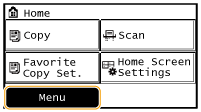
2
Tap <Adjustment/Maintenance>.
3
Tap <Clean Fixing Assembly>.
4
Load paper (A4 or LTR) in the multi-purpose tray, and tap <OK>  <Start>.
<Start>.
 <Start>.
<Start>.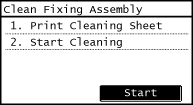
A sheet for cleaning the fixing assembly is printed.
Follow the instructions on the screen to place the sheet for cleaning with the side to be printed face up in the multi-purpose tray, and then press <OK>.
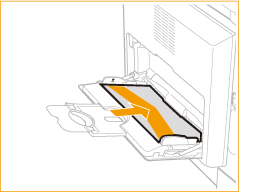
After cleaning is completed and the message <Finished.> appears, press  to return to the Home Screen.
to return to the Home Screen.
 to return to the Home Screen.
to return to the Home Screen.