Printing on the Back Side of Printed Paper (Manual 2-Sided Printing)
Loading Paper in the Multi-Purpose Tray
When you want to print on paper that is not loaded in the paper drawer, load the paper in the multi-purpose tray. Load the paper that you usually use in the paper drawer. Loading Paper in the Paper Drawer
1
Open the multi-purpose tray.
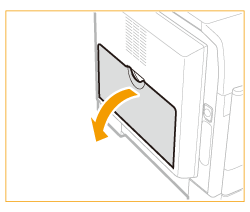
Pull out the auxiliary tray ( ), and extend the tray extension (
), and extend the tray extension ( ) when loading large-sized paper.
) when loading large-sized paper.
 ), and extend the tray extension (
), and extend the tray extension ( ) when loading large-sized paper.
) when loading large-sized paper.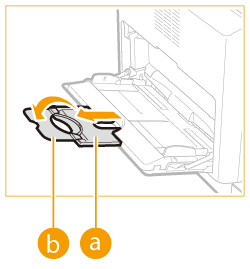
2
Adjust the slide guides ( ) to match the size of the paper.
) to match the size of the paper.
 ) to match the size of the paper.
) to match the size of the paper.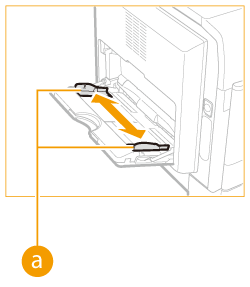
3
Insert the paper into the multi-purpose tray until the paper stops.
Load the paper with the print side face down.
Fan the paper stack well, and tap it on a flat surface to align the edges.
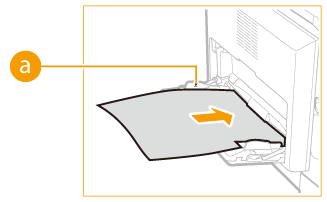

Do not exceed the load limit mark when loading paper
Make sure that the paper stack does not exceed the load limit mark ( ). Loading too much paper can cause paper jams.
). Loading too much paper can cause paper jams.
 ). Loading too much paper can cause paper jams.
). Loading too much paper can cause paper jams.
When loading envelopes or paper with a logo, see Loading Envelopes in the Multi-Purpose Tray or Loading Preprinted Paper.
»
Continue to Specifying Paper Size and Type
|
You can print on the back side of printed paper. Flatten any curls on the printed paper and insert it into the multi-purpose tray in the orientation indicated below (
 ), with the side to print face down (previously printed side face up). ), with the side to print face down (previously printed side face up).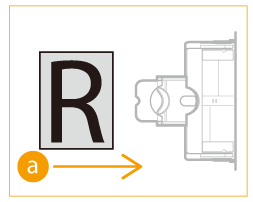 You can use only the paper printed with this machine.
|