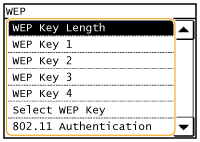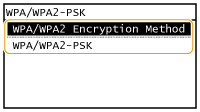Viewing Network Settings
 |
|
The IP address is not correctly configured if it is displayed as "0.0.0.0".
Connecting the machine to a switching hub or bridge may result in a connection failure even when the IP address is correctly configured. This problem can be solved by setting a certain interval before the machine starts communicating. Setting a Wait Time for Connecting to a Network
You can print a list of the current network settings. User Data List/System Manager Data List
|
Viewing IPv4 Settings

 <Network Information>
<Network Information>  <IPv4>
<IPv4>  Select the setting to view
Select the setting to view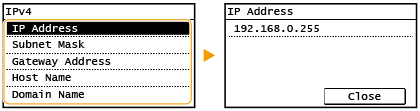
Viewing IPv6 Settings

 <Network Information>
<Network Information>  <IPv6>
<IPv6>  Select the setting to view
Select the setting to view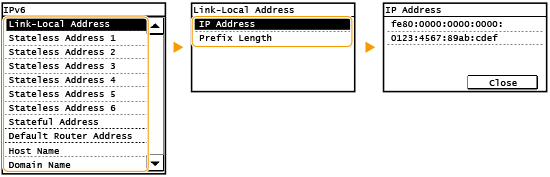
Viewing the MAC Address
1
Tap <Menu> in the Home Screen.
2
Tap <Network Settings>.
If a screen for entering a System Manager ID and PIN is displayed, enter the System Manager ID and PIN, tap <Apply>, and press  . Setting the System Manager ID
. Setting the System Manager ID
 . Setting the System Manager ID
. Setting the System Manager ID3
Tap <Ethernet Driver Settings>.
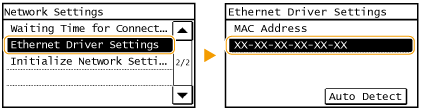
Viewing Wireless LAN Settings and Information
1
Tap <Menu> in the Home Screen.
2
Tap <Network Settings>.
If a screen for entering a System Manager ID and PIN is displayed, enter the System Manager ID and PIN, tap <Apply>, and press  . Setting the System Manager ID
. Setting the System Manager ID
 . Setting the System Manager ID
. Setting the System Manager ID3
Tap <Wireless LAN Settings>.
If the <Do you want to enable the wireless LAN?> message is displayed, tap <Yes>.
4
Read the message that is displayed, and tap <OK>.
5
Tap <Wireless LAN Information>.
6
Select the setting to view.
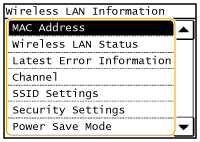
 Viewing WEP and WPA/WPA2-PSK information
Viewing WEP and WPA/WPA2-PSK information
|
1
|
Tap <Security Settings>.
|
||||||||
|
2
|
Confirm and tap the current security setting.
If the security settings are not configured, <None> is displayed.
|
||||||||
|
3
|
Select the setting to view.
|

<Wireless LAN Status> and <Latest Error Information> can be viewed from  . Press
. Press 
 <Network Information>
<Network Information>  <Wireless LAN Information> and select the setting to view.
<Wireless LAN Information> and select the setting to view.
 . Press
. Press 
 <Network Information>
<Network Information>  <Wireless LAN Information> and select the setting to view.
<Wireless LAN Information> and select the setting to view.