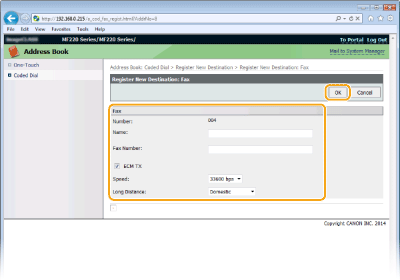Registering Address Book from Remote UI (imageRUNNER 2204F)
You can register or edit the Address Book of the machine by using the computer.
 |
|
You can change the settings only when you have logged on in System Manager Mode.
|
1
Start the Remote UI. Starting Remote UI
2
Click [Address Book].
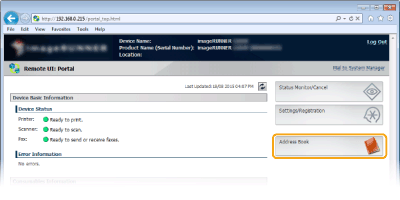

If the enter PIN page is displayed
The Address Book is protected by a PIN. Enter the [PIN] and click [OK].
3
Click [Coded Dial].
You can also register destinations in One-Touch. In this case, click [One-Touch] instead of [Coded Dial]. Registering in the Address Book (imageRUNNER 2204F)
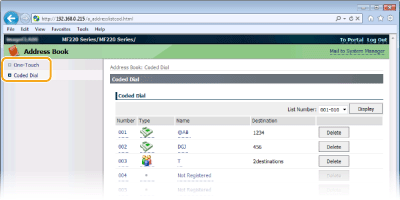
4
Click the text link under [Number], [Type], or [Name] for an item named "Not Registered."
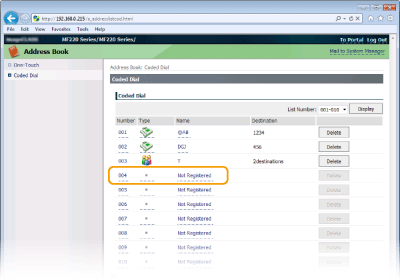

You can edit a registered item by clicking the corresponding text link under [Number], [Type] or [Name].
You can delete a registered item by clicking the corresponding [Delete] button.
5
Select [Destination Type to Register] and click [OK].
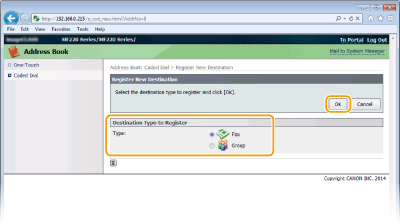
6
Specify required settings and click [OK].