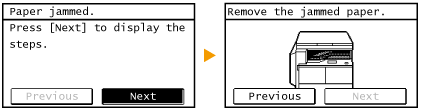on the control panel. Use this screen to specify settings for and register functions.
on the control panel. Use this screen to specify settings for and register functions.Display
The <Home> Screen for initiating operations and screens for specifying settings appear in the display. You can also view job progress and messages here. Touch the display to operate it.
<Home> Screen
The <Home> Screen is displayed when the power is turned ON or by pressing  on the control panel. Use this screen to specify settings for and register functions.
on the control panel. Use this screen to specify settings for and register functions.
 on the control panel. Use this screen to specify settings for and register functions.
on the control panel. Use this screen to specify settings for and register functions.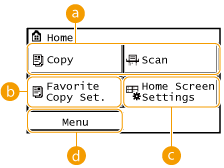
 Toggle functions
Toggle functions
Switch to copy or scan functions. Copying Using the Machine as a Scanner
 <Favorite Copy Set.>
<Favorite Copy Set.>
You can register frequently used combinations of copy settings, and recall them easily when needed. Registering Frequently Used Copy Settings
 <Home Screen Settings>
<Home Screen Settings>
Allows you to change the order that <Home> Screen buttons are displayed in. Customizing the <Home> Screen
 <Menu>
<Menu>
<Timer Settings>, <Preferences>, and many other machine settings start from this button. Setting Menu List
<Status Monitor> Screen
When you press  , a screen is displayed that enables you to check the status of documents that are being printed, as well as the status of the machine such as the toner level.
, a screen is displayed that enables you to check the status of documents that are being printed, as well as the status of the machine such as the toner level.
 , a screen is displayed that enables you to check the status of documents that are being printed, as well as the status of the machine such as the toner level.
, a screen is displayed that enables you to check the status of documents that are being printed, as well as the status of the machine such as the toner level. 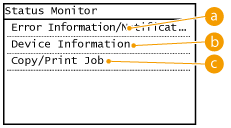
 <Error Information/Notification>
<Error Information/Notification>
Displays the details of any errors that occurred. When an Error Message Appears
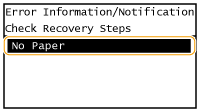
 <Device Information>
<Device Information>
Displays the status of the machine, such as the amount of paper or toner remaining.
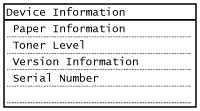
<Paper Information>
Displays whether paper is loaded in each paper source.
Displays whether paper is loaded in each paper source.
<Toner Level>
Displays the amount of toner remaining. Depending on the environment in which your machine is located, other internal parts may reach the end of their lifetime before the toner runs out.
Displays the amount of toner remaining. Depending on the environment in which your machine is located, other internal parts may reach the end of their lifetime before the toner runs out.
 Status of copy/print jobs
Status of copy/print jobs
Displays the current status of the selected item. The <Copy/Print Job Status> screen is shown below as an example.
1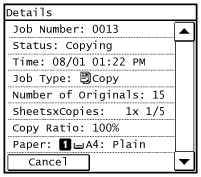
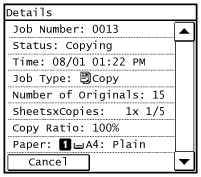
When a Message Is Displayed
Messages are displayed at the top of the screen in situations such as when toner level is low or when a cover is left open. The display alternates between showing the normal screen and the message.
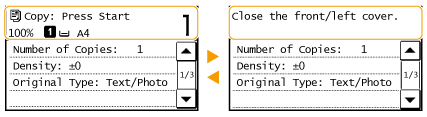
 |
|
When <You have notifications.> or <Tap Icon on Right ->> Is Displayed
Tap
 to view the notification. to view the notification.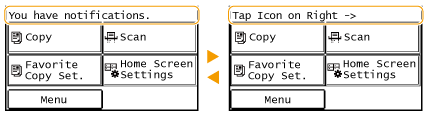 |
When an Error Occurs
In some cases when an error occurs, instructions on how to respond to the error are displayed. Follow the on-screen instructions to solve the problem. The screen displayed when a paper jam occurs is shown below as an example (When an Error Message Appears).