Preferences
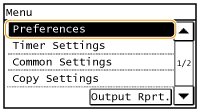 |
|
All the settings about the sound volume and display are listed with short descriptions. Default settings are marked with a dagger (
 ). ). |
 |
If a screen for entering a PIN is displayedEnter the PIN and tap <Apply>. Setting the System Manager PIN
|
Volume Settings
Adjust volume at which the machine beeps when a key is pressed on the control panel or when a paper jam occurs. Adjusting the Volume
Entry Tone
Select whether the machine beeps when a key is pressed on the control panel.
|
Off
On
 |
Invalid Entry Tone
Select whether the machine beeps when an invalid settings value is entered, such as when a user is trying to enter a number unavailable for a setting.
|
Off
 On |
Warning Tone
Select whether the machine beeps when problem such as a paper jam or an operation mistake occurs.
|
Off
On
 |
Job Done Tone
Select whether the machine beeps when copying or scanning is complete.
|
Off
On
 |
Energy Saver Alert
Select whether the machine beeps when the machine enters or wakes from sleep mode.
|
Off
 On
|
Display Settings
Default Screen after Startup/Restoration 
By default, the Home screen is displayed immediately after the machine is turned ON or when the Auto Reset function is performed. Specify the setting to change the default screen and display the main screen of a different function.
|
Home
 Copy
Scan
|
<Menu>  <Preferences>
<Preferences>  <Display Settings>
<Display Settings>  <Default Screen after Startup/Restoration>
<Default Screen after Startup/Restoration>  Select a function to display the desired screen
Select a function to display the desired screen 

 <Preferences>
<Preferences>  <Display Settings>
<Display Settings>  <Default Screen after Startup/Restoration>
<Default Screen after Startup/Restoration>  Select a function to display the desired screen
Select a function to display the desired screen 

Home Screen Button Display Settings
Change the order in which Home Screen buttons are displayed. Customizing the <Home> Screen
<Menu>  <Preferences>
<Preferences>  <Display Settings>
<Display Settings>  <Home Screen Button Display Settings>
<Home Screen Button Display Settings>  Select <Set Display Order> or <Insert and Delete Blank>
Select <Set Display Order> or <Insert and Delete Blank>  Change display settings
Change display settings 

 <Preferences>
<Preferences>  <Display Settings>
<Display Settings>  <Home Screen Button Display Settings>
<Home Screen Button Display Settings>  Select <Set Display Order> or <Insert and Delete Blank>
Select <Set Display Order> or <Insert and Delete Blank>  Change display settings
Change display settings 

Contrast 
Adjust the brightness of the display to suit the installation location of the machine.
|
Five Levels
|
<Menu>  <Preferences>
<Preferences>  <Display Settings>
<Display Settings>  <Contrast>
<Contrast>  Use <->/<+> to adjust the brightness
Use <->/<+> to adjust the brightness  <Apply>
<Apply> 

 <Preferences>
<Preferences>  <Display Settings>
<Display Settings>  <Contrast>
<Contrast>  Use <->/<+> to adjust the brightness
Use <->/<+> to adjust the brightness  <Apply>
<Apply> 

Invert Screen Colors 
Select <On> to invert the display colors. Select <On> if the display is hard to view even after the brightness was adjusted in <Contrast>.
|
Off
 On
|
<Menu>  <Preferences>
<Preferences>  <Display Settings>
<Display Settings>  <Invert Screen Colors>
<Invert Screen Colors>  Select <On> or <Off>
Select <On> or <Off> 

 <Preferences>
<Preferences>  <Display Settings>
<Display Settings>  <Invert Screen Colors>
<Invert Screen Colors>  Select <On> or <Off>
Select <On> or <Off> 

Millimeter/Inch Entry Switch 
Select the unit of measurement.
|
Millimeter
 Inch
|
<Menu>  <Preferences>
<Preferences>  <Display Settings>
<Display Settings>  <Millimeter/Inch Entry Switch>
<Millimeter/Inch Entry Switch>  Select <Millimeter> or <Inch>
Select <Millimeter> or <Inch> 

 <Preferences>
<Preferences>  <Display Settings>
<Display Settings>  <Millimeter/Inch Entry Switch>
<Millimeter/Inch Entry Switch>  Select <Millimeter> or <Inch>
Select <Millimeter> or <Inch> 

Notify to Check Paper Settings 
You can set the machine so that, after you load the paper in the paper drawer, a pop-up screen is displayed prompting you to confirm the paper loaded in the paper drawer is the same as the paper registered in the paper settings.
|
Off
On
 |
<Menu>  <Preferences>
<Preferences>  <Display Settings>
<Display Settings>  <Notify to Check Paper Settings>
<Notify to Check Paper Settings>  Select <On> or <Off>
Select <On> or <Off>
 <Preferences>
<Preferences>  <Display Settings>
<Display Settings>  <Notify to Check Paper Settings>
<Notify to Check Paper Settings>  Select <On> or <Off>
Select <On> or <Off>Message Display Time 
Specify the interval in seconds at which two different messages are alternately displayed.
|
1 to 2
 to 5 (sec.) to 5 (sec.) |
<Menu>  <Preferences>
<Preferences>  <Display Settings>
<Display Settings>  <Message Display Time>
<Message Display Time>  Set a number for the interval
Set a number for the interval  <Apply>
<Apply> 

 <Preferences>
<Preferences>  <Display Settings>
<Display Settings>  <Message Display Time>
<Message Display Time>  Set a number for the interval
Set a number for the interval  <Apply>
<Apply> 

Scrolling Speed 
Adjust the speed for scrolling the screen by selecting from three levels.
|
Slow
Standard  Fast |
<Menu>  <Preferences>
<Preferences>  <Display Settings>
<Display Settings>  <Scrolling Speed>
<Scrolling Speed>  Select the speed
Select the speed 

 <Preferences>
<Preferences>  <Display Settings>
<Display Settings>  <Scrolling Speed>
<Scrolling Speed>  Select the speed
Select the speed 

Language 
Select the display language used for the display, reports, and lists.
|
Arabic, Bulgarian, Catalan, Croatian, Czech, Danish, Dutch, English
 , Estonian, Finnish, French, German, Greek, Hungarian, Italian, Latvian, Lithuanian, Norwegian, Polish, Portuguese, Romanian, Russian, Slovak, Slovene, Spanish, Swedish, Turkish , Estonian, Finnish, French, German, Greek, Hungarian, Italian, Latvian, Lithuanian, Norwegian, Polish, Portuguese, Romanian, Russian, Slovak, Slovene, Spanish, Swedish, Turkish |
<Menu>  <Preferences>
<Preferences>  <Display Settings>
<Display Settings>  <Language>
<Language>  Select a language
Select a language 

 <Preferences>
<Preferences>  <Display Settings>
<Display Settings>  <Language>
<Language>  Select a language
Select a language 
