Screen Layout of e-Manual
The e-Manual is divided into different screens, and the content of each screen varies.
Top Page
Appears when e-Manual is started.
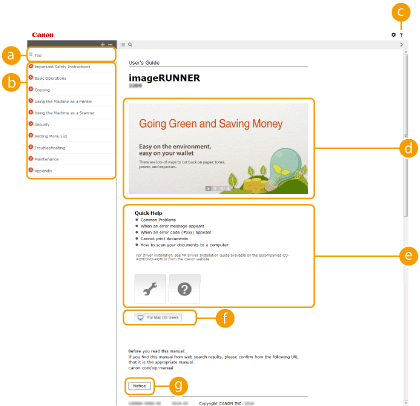
 [Top]
[Top]Click to return to the top page.
 Contents
ContentsThe titles of chapters are displayed.


Click to display information on how to view the e-Manual, how to perform a search, and other information.
 Feature Highlights
Feature HighlightsProvides a variety of practical examples of ways to use the machine. Click  /
/ /
/ /
/ to toggle the display of practical examples by category, or click the sliding display for more information about each category. The sliding display can be stopped by moving the pointer onto it. Feature Highlights
to toggle the display of practical examples by category, or click the sliding display for more information about each category. The sliding display can be stopped by moving the pointer onto it. Feature Highlights
 /
/ /
/ /
/ to toggle the display of practical examples by category, or click the sliding display for more information about each category. The sliding display can be stopped by moving the pointer onto it. Feature Highlights
to toggle the display of practical examples by category, or click the sliding display for more information about each category. The sliding display can be stopped by moving the pointer onto it. Feature Highlights [Quick Help] / [Troubleshooting] / [Maintenance]
[Quick Help] / [Troubleshooting] / [Maintenance]Click to view how to solve problems or maintain the machine.
 [For Mac OS Users]
[For Mac OS Users]Click to view precautions when using Mac OS.
 [Notice]
[Notice]Click to view important information you should know when using the machine.
Feature Highlights
Provides a variety of practical examples of ways to use the machine.
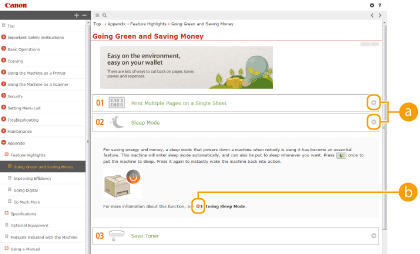

 /
/
Click to display the detailed information. Click again to close the window.


Click to display the corresponding topic page.
Topic Page
Contains information about how to configure and use the machine.
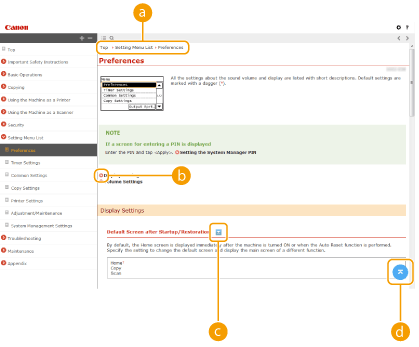
 Navigation
NavigationSee what chapter topic you are currently viewing.


Click to jump to the corresponding page. To return to the previous page, click "Back" on your Web browser.


Click to display the hidden detailed descriptions. Click again to close the detailed descriptions.


Click to return to the page top.
Search Tab
Contains a text box to perform a search and find the page you are looking for.
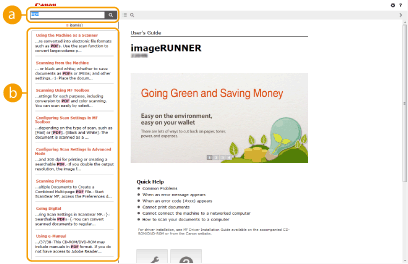
 [Enter keyword(s) here]
[Enter keyword(s) here]Enter a keyword or keywords and click  to display the search results in the search dialog box (
to display the search results in the search dialog box ( ).
).
 to display the search results in the search dialog box (
to display the search results in the search dialog box ( ).
). Search result dialog box
Search result dialog boxDisplays the search results of the pages that contain the specified keywords. From the results, locate the page you are looking for and click the topic title of the page.