Using AirPrint
You can print, scan, or fax without using drivers by sending print data from Apple devices.
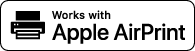
|
AirPrint settings
|
|
Functions of the AirPrint
|
|
Troubleshooting
|
Configuring AirPrint Settings
You can register information, including the name of the machine and installation location, that is used for identifying the machine. You can also disable the AirPrint function of the machine. Use the Remote UI to change these settings.
1
Start the Remote UI and log on in System Manager Mode. Starting Remote UI
2
Click [Settings/Registration].
If you are using a mobile device, such as iPad, iPhone, or iPod touch, read "click" as "tap" in this section.
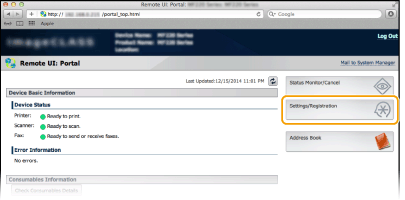
3
Click [Network Settings]  [AirPrint Settings].
[AirPrint Settings].
 [AirPrint Settings].
[AirPrint Settings].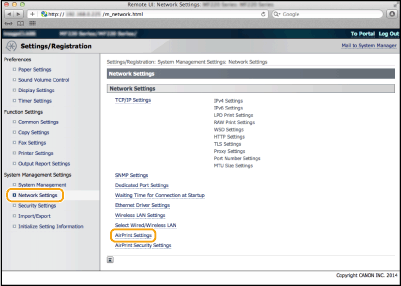
4
Click [Edit...].
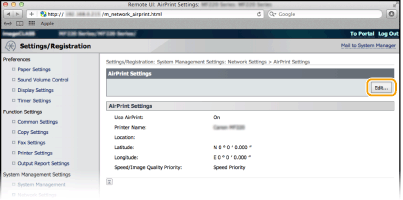
5
Specify the required settings, and click [OK].
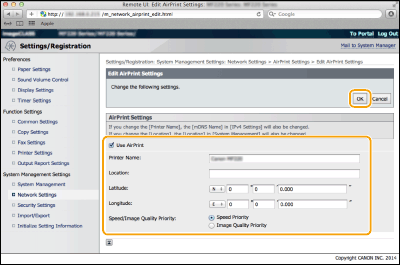
[Use AirPrint]
Select the check box to enable AirPrint. To disable AirPrint, clear the check box.
Select the check box to enable AirPrint. To disable AirPrint, clear the check box.
[Printer Name]/[Location]/[Latitude]/[Longitude]
Enter the name and the installation location information to help you identify this machine when operating your Apple device. This information is useful if you have more than one AirPrint printer.
Enter the name and the installation location information to help you identify this machine when operating your Apple device. This information is useful if you have more than one AirPrint printer.

If you select the [Use AirPrint] check box
The following items are also set to <On> automatically.
<mDNS Settings> for IPv4 and IPv6 Configuring DNS
<Use IPP Printing> under <IPP Print Settings> Changing the Setting of Functions Available with AirPrint
<Use Network Link Scan> Changing the Setting of Functions Available with AirPrint
If you change [Printer Name]
If you change [Printer Name] that you have once specified, you may be unable to print any more from the Mac that has been able to be used for printing so far. This phenomenon occurs because <mDNS Name> (Configuring DNS) of IPv4 is also changed automatically. In this case, add the machine to the Mac again.
6
Restart the machine.
Turn OFF the machine, wait for at least 10 seconds, and turn it back ON.
Changing the Setting of Functions Available with AirPrint
If you want to disable functions that you are not going to use with AirPrint or encrypt communications, configure the necessary setting using the operation panel.
Changing Print and Fax Settings
To perform printing or fax sending with AirPrint, IPP protocol is used.
|
Turning the function On/Off
You can specify whether to perform printing and fax sending with AirPrint. The factory default setting is [On].
Log on to the Remote UI in System Manager Mode (Starting Remote UI)
 [Settings/Registration] [Settings/Registration]  [Network Settings] [Network Settings]  [TCP/IP Settings] [TCP/IP Settings]  [IPP Print Settings] [IPP Print Settings]  [Edit...] [Edit...]  clear or select the [Use IPP Printing] check box clear or select the [Use IPP Printing] check box  [OK] [OK] |
|
Changing the TLS setting
You can specify whether to encrypt communications using TLS when performing printing or sending faxes with AirPrint. The factory default setting is [On].
 When the machine is connected to a Mac via USB, set [Use TLS] to [On].
Log on to the Remote UI in System Manager Mode (Starting Remote UI)
 [Settings/Registration] [Settings/Registration]  [Network Settings] [Network Settings]  [TCP/IP Settings] [TCP/IP Settings]  [IPP Print Settings] [IPP Print Settings]  [Edit...] [Edit...]  clear or select the [Use TLS] check box clear or select the [Use TLS] check box  [OK] [OK] |
Changing the Scan Setting
You can turn on/off the scan function available with AirPrint. The factory default setting is <On>.
<Menu> <Network Settings>
<Network Settings>  <TCP/IP Settings>
<TCP/IP Settings>  <Use Network Link Scan>
<Use Network Link Scan>  Select <Off> or <On>
Select <Off> or <On> 

 <Network Settings>
<Network Settings>  <TCP/IP Settings>
<TCP/IP Settings>  <Use Network Link Scan>
<Use Network Link Scan>  Select <Off> or <On>
Select <Off> or <On> 

Displaying the Screen for AirPrint
You can display the screen for AirPrint, on which you can not only access the AirPrint Settings but also view information about consumables, such as paper and toner cartridge. Further, you can configure security function settings (Encrypting Communication of Print Data for Mobile Devices with TLS).
1
Click [System Preferences] in the Dock on the desktop  [Printers & Scanners].
[Printers & Scanners].
 [Printers & Scanners].
[Printers & Scanners].2
Select this machine and click [Options & Supplies].
3
Click [Show Printer Webpage].
4
Log on to the Remote UI.
To change AirPrint settings, log on in System Manager Mode.
The screen for AirPrint is displayed.
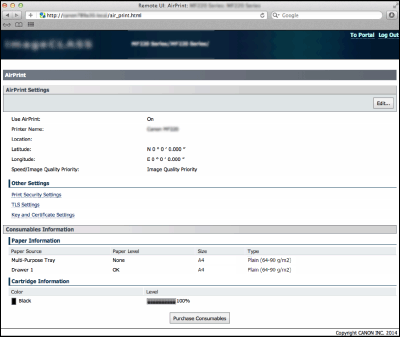
Trademarks
Apple, Bonjour, iPad, iPhone, iPod touch, Mac, Mac OS, and Safari are trademarks of Apple Inc., registered in the U.S. and other countries. AirPrint and the AirPrint logo are trademarks of Apple Inc.