
Using WSD
"WSD (Web Services on Devices)" is a function to search devices located on the network. Using WSD enables you to automatically find the machine on the network from a computer, and start scanning the document on the machine. This function is called "WSD Scan." You need to complete some procedures before using WSD Scan.
From the control panel
 |
|
When <Auto Online for Remote Scan> is set to Off
Tap <Scan>  <Remote Scanner> in the <Home> Screen to bring the machine online before operating the machine. System Management Settings <Remote Scanner> in the <Home> Screen to bring the machine online before operating the machine. System Management SettingsScanning is not possible in the following instances.
During printing, copying, faxing, etc.
When importing/exporting the Address Book
When cleaning the fixing unit
When paper is jammed in the feeder
When the toner cover is open
Scan after these operations are completed or remedying the error.
|
1
Place the document. Placing Documents
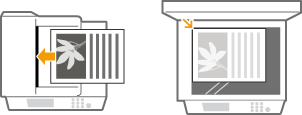
From a computer
2
Click [Start]  [All Programs]
[All Programs]  [Windows Fax and Scan].
[Windows Fax and Scan].
 [All Programs]
[All Programs]  [Windows Fax and Scan].
[Windows Fax and Scan].3
Click [Scan].
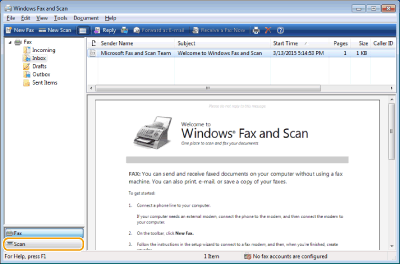
4
Click [New Scan].
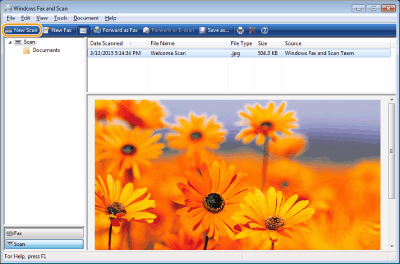
When the [Select Device] dialog box is displayed, select the machine and click [OK].
5
From the [Source] drop-down list, select the location where the document is placed.
When placing the document on the platen glass, select [Flatbed]. When placing in the feeder, select [Feeder (Scan one side)].
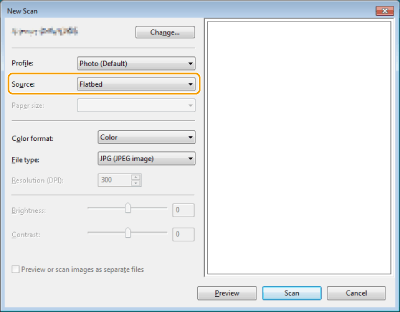
6
Specify the scan settings as necessary.
Selecting the type of document from the [Profile] drop-down list enables you to make adjustments for the optimal image quality. For documents mainly consisting of text, select [Document]. For documents consisting of photographs only, select [Photo (Default)].
From the [File type] drop-down list, select the file format for the document to be scanned and saved.
To check the document image with the specified settings reflected, click [Preview].
7
Click [Scan].
Scanning a document starts.
When scanning is complete, the scanned document is displayed in the list of files on the [Windows Fax and Scan] screen and saved in the [Scanned Documents] folder of [Documents].
 |
Sending the document to a computer using WSDYou can also send the scanned document to computers on the network that support WSD. In this case, tap <Scan> on the Home screen
 select the computer you want to send to select the computer you want to send to  tap tap  . The [Windows Fax and Scan] screen and the folder open in the computer, and the scanned document is displayed. . The [Windows Fax and Scan] screen and the folder open in the computer, and the scanned document is displayed. |