Booklet Printing
You can arrange the pages of a document so that it can be folded in half to create a booklet.
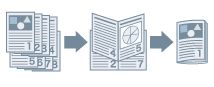
1.
Display the [Basic Settings] or [Finishing] tab.
2.
Select a printing method.
From the [Basic Settings] tab: Select [1-sided/2-sided/Booklet Printing] - [Booklet Printing] - click [Booklet]
From the [Finishing] tab: Select [Print Style] - [Booklet Printing] - click [Booklet]
3.
Select [Book Opening] in the [Detailed Settings for Booklet] Dialog Box → click [OK].
If you want to set a gutter width, select [Specify Booklet Gutter] → specify a gutter width in [Booklet Gutter].
If you want to perform saddle stitching, select a finishing method from [Saddle Stitch Setting].
To trim the edges of the pages so that they are all in alignment, select [Fold + Saddle Stitch + Trim] → set [Trim Settings].
Creep (Displacement) Correction
If you trim the edges of the pages using a trimmer when printing a booklet, you can adjust the amount of margin so that the position of the print data on the page does not deviate between pages.
1.
Display the [Basic Settings] or [Finishing] tab.
2.
Select a printing method.
From the [Basic Settings] tab: Select [1-sided/2-sided/Booklet Printing] → [Booklet Printing] → click [Booklet]
From the [Finishing] tab: Select [Print Style] → [Booklet Printing] → click [Booklet]
3.
Select [Booklet Printing Process] → [With Device Settings].
4.
Select [Use Creep (Displacement) Correction] → set [Displacement Correction Method] → click [OK].
|
If you use this function, the paper sizes that are available are A4, B4, A3, and 11x17.
|
About this Function
Required Options:
Saddle stitching: Saddle finisher.
Fore trimming (specifying finishing width): Saddle finisher and trimmer.
3-direction trimming (specifying finishing width and height): Saddle finisher, trimmer, and two-knife booklet trimmer.
Functions that Cannot Be Used with this Function
[Basic Settings] or [Page Setup] tab → [Page Layout] → [N on 1] (N = 6, 8, 9, or 16) (when [Device Settings] tab → [Spooling at Host] → [Disabled] is selected)
[Basic Settings] or [Page Setup] tab → [Manual Scaling]
[Basic Settings] or [Finishing] tab - [Finishing] - [Collate]/[Staple + Collate]/[Eco (Staple-Free) + Collate]
[Basic Settings] or [Finishing] tab - [Finishing] - [Group]/[Staple + Group]/[Eco (Staple-Free) + Group]
[Finishing] tab → [Print with Mixed Paper Sizes/Orientations]/[Print in Different Orientations]
References
The pages may not be able to be trimmed, depending on the function version of the printer.
[Trim Settings] can only be set from the [Finishing] tab.
Select [Booklet Printing Process] → [With Application Settings] only when configuring the booklet printing settings from the application.
When [Booklet Printing Process] → [With Device Settings] is selected, the paper sizes that are available are A4, B4, A3, and 11x17.
The document may not be printed correctly if you use this function together with the overlay printing function.