Setting the Finishing Method
When printing multiple copies, you can set the order of pages (Collate/Group) and whether to staple the pages.
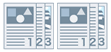 |
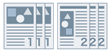 |
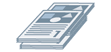 |
|
Collate
|
Group
|
Offset
|
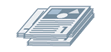 |
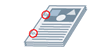 |
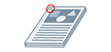 |
|
Rotate
|
Hole Punch
|
Staple
|
1.
Display the [Basic Settings] or [Finishing] tab.
2.
Configure the required settings in [Finishing].
To output in page order: Select [Collate] (select [Staple + Collate]/[Eco (Staple-Free) + Collate] if you want to staple).
To output all pages with the same page number grouped together: Select [Group] (select [Staple + Group]/[Eco (Staple-Free) + Group] if you want to staple).
To offset outputs by collate/group units: Select [Offset] ([Number of Copies for Offset] can also be specified when collating).
To output each copy of the document at a 90 degree angle relative to the copy before and after it: Select [Rotate].
3.
To punch holes in the document, select [Finishing] tab - [Finishing] - [Hole Punch] - [On] or select the type of punch holes.
About this Function
Required Options
Offsetting: Finisher.
Stapling: An output option that can staple.
Eco (Staple-Free): An output option that can bind pages without stapling.
Hole Punching: Finisher, puncher unit.
Rotate is only available when a finisher is not attached.
Paper sizes that can be punched and output
When the binding location is a short edge: A3, B4, A4, B5, Letter, Legal, 11x17.
When the binding location is a long edge: A4, B5, Letter.
References
The stapling positions available depend on the paper size, feeding direction of the paper, and paper source method.
One copy or the first page of the document is offset when output, depending on the output options available for use.
[Hole Punch] can only be set from the [Finishing] tab.