Poster Printing
You can magnify the print data of one page and print it over multiple sheets of paper. When the printed sheets are joined together, they form a large print like a poster.
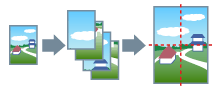
1.
Display the [Basic Settings] or [Page Setup] tab.
2.
Select [Page Layout] → [Poster [1 x 2]]/[Poster [N x N]] (N = 2, 3, or 4).
1 x 2 and N x N are the number of pages the image is printed on. For example, [Poster [2 x 2]] divides the print data into a total of 4 pages (2 vertical x 2 horizontal) for printing.
For an explanation of [N on 1], refer to "Reduced Size Layout."
3.
When printing with border lines or cutouts/margins, click [Poster Details].
About this Function
Functions that Cannot Be Used with this Function
[Basic Settings] tab → [Manual Scaling]/[Page Order].
[Page Setup] tab → [Manual Scaling]/[Watermark]/[Page Order].
[Device Settings] tab → [Spooling at Host] → [Disabled]
Order of Output Pages
With [Face Up] set: Rightward from upper left.
With [Face Down] set: Leftward from the lower right.