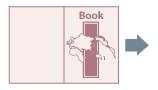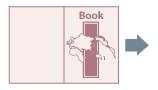Cover Settings
You can insert front and back covers. You can use paper that differs from that of the content pages, and specify which side(s) to print on.
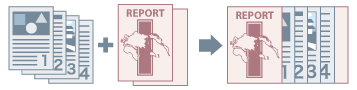
1.
Display the [Paper Source] tab.
2.
Click [Front/Back Cover Settings].
The [Front/Back Cover Settings] Dialog Box is displayed.
3.
Select the cover(s) to insert from [Cover Settings].
4.
Select [Paper Source] and [Print on] → click [OK].
When inserting a pre-printed cover: Load the cover in the insertion unit of the printer → select [Paper Source] → Insertion Unit.
About this Function
Required Options
Inserting pre-printed pages: Insertion unit.
Functions that Cannot Be Used with this Function
[Basic Settings] or [Finishing] tab → [Finishing] → [Group] or [Rotate]
References
You cannot print on paper loaded in the inserter.
If you want to use this function when creating a booklet, the orientation in which to load the covers differs according to the settings for [Device Settings] tab → [Spooling at Host] tab.
When [Auto] or [Enabled] is set:
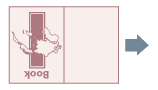
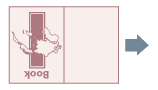
When [Disabled] is set: