Tab Paper Settings
You can print on the tab part of tab paper.
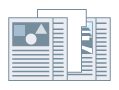
1.
Set tab paper as the paper type in the [Paper Source] tab.
Refer to Specifying Paper Types for details.
2.
Click [Tab Details].
The [Tab Details] Dialog Box is displayed.
3.
Set the print style → click [OK].
To shift the print data to the tab part: Select [Offset Printing Position] → specify the distance to shift the data in [Offset Width] → click [OK].
|
The print data is created for a paper size that does not include the tab part.
|
To print the print data without shifting it: Select [Do Not Offset Printing Position] → specify [Tab Paper Size] → click [OK].
|
The print data is created for a custom paper size of a width that includes the tab part (A4 tab paper = 223 x 297 mm (8.77 x 11.69 inches), Letter tab paper = 228.6 x 279.4 mm (9.00 x 11.00 inches)).
|
About this Function
Required Conditions
Select tab paper from [Device Settings] tab → [Form to Tray Assignment] → [Paper Type].
Functions that Cannot Be Used with this Function
[Basic Settings] or [Finishing] tab → [Finishing] → [Group] or [Rotate]