Inserting Sheets
You can insert sheets, chapter pages, or tab paper into specified places in documents.
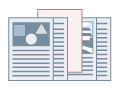
1.
Display the [Paper Source] tab.
2.
Select [Paper Selection] → [Insert Sheets].
3.
Specify [Select by] → set the paper source or paper type for content pages.
If you select [Select by] → [Paper Source]: Select from [Original Paper Source]
If you select [Select by] → [Paper Type]: Select from [Original Paper Type]
4.
Click [Insert Sheets Settings].
5.
Select a paper type from [Sheets to Insert] → specify [Paper Source], [Print on], and [Insert].
You can specify [Print on] only when you have selected [Sheets to Insert] → [Inserted Sheets].
6.
Click [OK].
About this Function
Functions that Cannot Be Used with this Function
[Basic Settings]/[Finishing] tab - [Finishing]-[Group]/[Rotate]
[Device Settings] tab → [Spooling at Host] → [Disabled]
References
You can insert up to 100 sheets or chapter pages. The range within which you can insert sheets is 1 to 9999.
When Basic Settings]/[Page Setup]/[Finishing]/[Paper Source]/[Quality] tab - [Output Method] - [Store] is selected, this option may not be available depending on the printer model or function version.