Adjustment/Maintenance
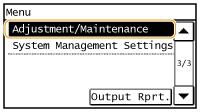 | All the settings about adjustment and maintenance are listed with short descriptions. Default settings are marked with a dagger (  ). ). |
Displ. Timing for Cartridge Prep. Notif.
Set the display timing for the message notifying you that the amount remaining in the toner cartridges is low.
Auto  Custom 10 to 20  to 99 (%) to 99 (%) |
<Menu>  <Adjustment/Maintenance>
<Adjustment/Maintenance>  <Displ. Timing for Cartridge Prep. Notif.>
<Displ. Timing for Cartridge Prep. Notif.>  <Custom>
<Custom>  Enter the toner cartridge level
Enter the toner cartridge level  <Apply>
<Apply> 

 <Adjustment/Maintenance>
<Adjustment/Maintenance>  <Displ. Timing for Cartridge Prep. Notif.>
<Displ. Timing for Cartridge Prep. Notif.>  <Custom>
<Custom>  Enter the toner cartridge level
Enter the toner cartridge level  <Apply>
<Apply> 

Toner Save
Select whether to reduce toner consumption when copying or faxing.
Copy Off  On Fax Off  On |
<Menu>  <Adjustment/Maintenance>
<Adjustment/Maintenance>  <Toner Save>
<Toner Save>  Select <Copy> or <Fax>
Select <Copy> or <Fax>  <On>
<On> 

 <Adjustment/Maintenance>
<Adjustment/Maintenance>  <Toner Save>
<Toner Save>  Select <Copy> or <Fax>
Select <Copy> or <Fax>  <On>
<On> 


When set to <On>
Fine lines and portions with lighter print density may become blurred.
Special Processing
If the print results on special types of paper are not satisfactory, the following settings may improve the quality of the printouts.
Special Printing Mode U
If toner appears splattered around text and patterns in a printout, select <On>.
Off  On |
<Menu>  <Adjustment/Maintenance>
<Adjustment/Maintenance>  <Special Processing>
<Special Processing>  <Special Printing Mode U>
<Special Printing Mode U>  <On>
<On> 

 <Adjustment/Maintenance>
<Adjustment/Maintenance>  <Special Processing>
<Special Processing>  <Special Printing Mode U>
<Special Printing Mode U>  <On>
<On> 


When set to <On>
Print quality can be affected by the type of paper (especially lightweight paper) and the printing environment (especially high humidity).
Special Printing Mode V
Adjust this setting if the print paper curls or wrinkles.
Off  Mode 1 Mode 2 Mode 3 |
<Menu>  <Adjustment/Maintenance>
<Adjustment/Maintenance>  <Special Processing>
<Special Processing>  <Special Printing Mode V>
<Special Printing Mode V>  Select the mode
Select the mode 

 <Adjustment/Maintenance>
<Adjustment/Maintenance>  <Special Processing>
<Special Processing>  <Special Printing Mode V>
<Special Printing Mode V>  Select the mode
Select the mode 



To enable the setting
This setting is enabled in the following conditions.
The paper size is set to <B5>, <A5>, <STMT>, or <EXEC>
<Paper Type> is set to <Plain (16 lb Bond-23 lb Bond)>, <Plain L (16 lb Bond-23 lb Bond)>, <Recycled (16 lb Bond-23 lb Bond)>, <Color (16 lb Bond-23 lb Bond)>, or <Envelope>
After the setting is enabled
Print speed is slower.
Special Printing Mode X
Adjust this setting if streaks adhere to the print paper.
Off Mode 1  Mode 2 Mode 3 Mode 4 |
<Menu>  <Adjustment/Maintenance>
<Adjustment/Maintenance>  <Special Processing>
<Special Processing>  <Special Printing Mode X>
<Special Printing Mode X>  Select the mode
Select the mode 

 <Adjustment/Maintenance>
<Adjustment/Maintenance>  <Special Processing>
<Special Processing>  <Special Printing Mode X>
<Special Printing Mode X>  Select the mode
Select the mode 

Special Printing Mode Z
Adjust this setting if streaks adhere to the print paper output when copying or faxing.
Copy Off Mode 1 Mode 2  Mode 3 Mode 4 Fax Off Mode 1 Mode 2  Mode 3 Mode 4 |
<Menu>  <Adjustment/Maintenance>
<Adjustment/Maintenance>  <Special Processing>
<Special Processing>  <Special Printing Mode Z>
<Special Printing Mode Z>  Select <Copy> or <Fax>
Select <Copy> or <Fax>  Select the mode
Select the mode 

 <Adjustment/Maintenance>
<Adjustment/Maintenance>  <Special Processing>
<Special Processing>  <Special Printing Mode Z>
<Special Printing Mode Z>  Select <Copy> or <Fax>
Select <Copy> or <Fax>  Select the mode
Select the mode 

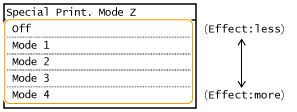

After the setting is changed
By specifying <Off> or <Mode 1>, streaks may adhere to the print paper. By specifying <Mode 3> or <Mode 4>, outlines may be blurred or images may appear somewhat grainy. The print density becomes lighter as the setting progresses from <Off> to <Mode 4>.
After printing from a smartphone or tablet
If streaks adhere to the paper, change the setting with <Special Printing Mode Z>  <Copy>.
<Copy>.
 <Copy>.
<Copy>.Special Printing Mode B
Adjust this setting if streaks adhere to the print paper after replacing the toner cartridge or after not printing for a long period of time.
Off  Mode 1 Mode 2 Mode 3 |
<Menu>  <Adjustment/Maintenance>
<Adjustment/Maintenance>  <Special Processing>
<Special Processing>  <Special Printing Mode B>
<Special Printing Mode B>  Select the mode
Select the mode 

 <Adjustment/Maintenance>
<Adjustment/Maintenance>  <Special Processing>
<Special Processing>  <Special Printing Mode B>
<Special Printing Mode B>  Select the mode
Select the mode 

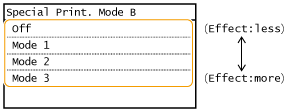

After the setting is enabled
Print speed is slower.
Special Printing Mode C
Adjust this setting if streaks adhere to the print paper when printing out received faxes.
Off  On |
<Menu>  <Adjustment/Maintenance>
<Adjustment/Maintenance>  <Special Processing>
<Special Processing>  <Special Printing Mode C>
<Special Printing Mode C>  <On>
<On> 

 <Adjustment/Maintenance>
<Adjustment/Maintenance>  <Special Processing>
<Special Processing>  <Special Printing Mode C>
<Special Printing Mode C>  <On>
<On> 


After the setting is enabled
While more effect is gained than with <Special Printing Mode Z>, print speed is slower.
Special Printing Mode D
Adjust this setting if streaks adhere to the print paper. Also, setting this item to <On> will reduce the operating noise during printing.
Copy Off  On Print Off  On |
<Menu>  <Adjustment/Maintenance>
<Adjustment/Maintenance>  <Special Processing>
<Special Processing>  <Special Printing Mode D>
<Special Printing Mode D>  Select <Copy> or <Print>
Select <Copy> or <Print>  <On>
<On> 

 <Adjustment/Maintenance>
<Adjustment/Maintenance>  <Special Processing>
<Special Processing>  <Special Printing Mode D>
<Special Printing Mode D>  Select <Copy> or <Print>
Select <Copy> or <Print>  <On>
<On> 


After the setting is enabled
While more effect is gained than with <Special Printing Mode Z>, print speed is slower.
After printing from a smartphone or tablet
If streaks adhere to the paper, change the setting with <Special Printing Mode D>  <Copy>.
<Copy>.
 <Copy>.
<Copy>.Special Printing Mode I
Only select <On> if paper jams frequently when performing 2-sided printing on lightweight paper or on curled paper.
Off  On |
<Menu>  <Adjustment/Maintenance>
<Adjustment/Maintenance>  <Special Processing>
<Special Processing>  <Special Printing Mode I>
<Special Printing Mode I>  <On>
<On> 

 <Adjustment/Maintenance>
<Adjustment/Maintenance>  <Special Processing>
<Special Processing>  <Special Printing Mode I>
<Special Printing Mode I>  <On>
<On> 


When set to <On>
White patches may appear in images printed on paper other than lightweight paper.
Special Printing Mode J
If printing is uneven when printing fine lines or faint images, select <On>.
Off  On |
<Menu>  <Adjustment/Maintenance>
<Adjustment/Maintenance>  <Special Processing>
<Special Processing>  <Special Printing Mode J>
<Special Printing Mode J>  <On>
<On> 

 <Adjustment/Maintenance>
<Adjustment/Maintenance>  <Special Processing>
<Special Processing>  <Special Printing Mode J>
<Special Printing Mode J>  <On>
<On> 


When set to <On>.
The following may occur.
Definition may be affected
Toner appears in non-print areas when using a new toner cartridge
Toner cartridge may be used up more quickly
Special Printing Mode K
If toner does not adhere adequately and printouts are faded, select <On>.
Off  On |
<Menu>  <Adjustment/Maintenance>
<Adjustment/Maintenance>  <Special Processing>
<Special Processing>  <Special Printing Mode K>
<Special Printing Mode K>  <On>
<On> 

 <Adjustment/Maintenance>
<Adjustment/Maintenance>  <Special Processing>
<Special Processing>  <Special Printing Mode K>
<Special Printing Mode K>  <On>
<On> 


When set to <On>
Print speed is slower.
Clean Fixing Assembly
Clean the fixing unit after a toner cartridge is replaced or if black streaks appear on printouts. Fixing Assembly