[Use POP Authentication Before Sending]
To use the POP3 server for authentication before you send e-mail, select the check box.
Configuring E-Mail Communication Settings
Use the Remote UI to configure the detailed send settings, such as the settings for POP authentication and encryption of communication before you send e-mail. Contact your provider or network administrator for the required settings.
1
Start the Remote UI and log on in System Manager Mode. Starting Remote UI
2
Click [Settings/Registration].

3
Click [Network Settings]  [E-Mail Settings].
[E-Mail Settings].
 [E-Mail Settings].
[E-Mail Settings].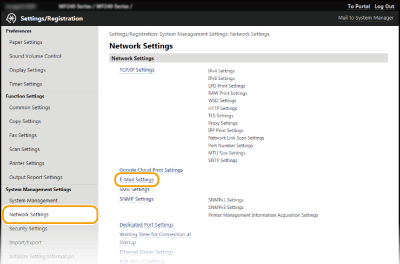
4
Click [Edit].
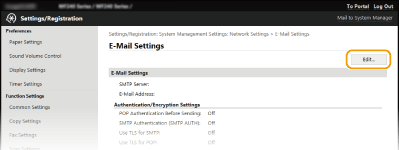
5
Specify the required settings.
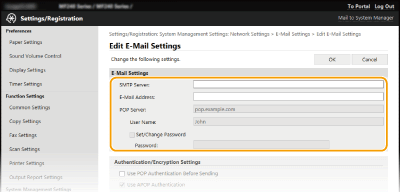
[SMTP Server]
Enter up to 48 alphanumeric characters as the SMTP server name (or IP address) for sending e-mail.
Enter up to 48 alphanumeric characters as the SMTP server name (or IP address) for sending e-mail.
[E-Mail Address]
Enter up to 120 characters for the e-mail address that you want to use for the machine.
Enter up to 120 characters for the e-mail address that you want to use for the machine.
[POP Server]
Enter up to 48 alphanumeric characters as the POP3 server name or IP address for sending e-mail.
Enter up to 48 alphanumeric characters as the POP3 server name or IP address for sending e-mail.
[User Name]
Enter up to 64 alphanumeric characters as the user name for the specified e-mail account when a POP3 server is used.
Enter up to 64 alphanumeric characters as the user name for the specified e-mail account when a POP3 server is used.
[Set/Change Password]
To set or change the password when a POP3 server is used, select this check box and enter up to 32 alphanumeric characters in [Password].
To set or change the password when a POP3 server is used, select this check box and enter up to 32 alphanumeric characters in [Password].
 Configuring Pop Authentication before Sending
Configuring Pop Authentication before Sending
POP before SMTP authentication prevents unauthorized users from using e-mail by performing user authentication on the POP3 server.
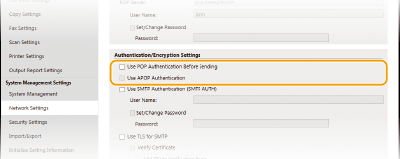
[Use APOP Authentication]
Select the check box to use APOP to encrypt the password during the authentication process.
Select the check box to use APOP to encrypt the password during the authentication process.
 Configuring SMTP authentication
Configuring SMTP authentication
If you configure SMTP authentication (SMTP AUTH), user identification by user name and password is performed at the time of sending e-mail.
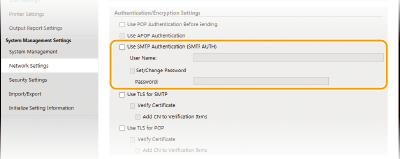
[Use SMTP Authentication (SMTP AUTH)]
To enable authentication on the SMTP server, select the check box and enter up to 64 characters in the [User Name] text box.
To enable authentication on the SMTP server, select the check box and enter up to 64 characters in the [User Name] text box.
[Set/Change Password]
To specify or change the password, enter up to 32 characters in the [Password] text box.
To specify or change the password, enter up to 32 characters in the [Password] text box.
 Configuring encrypted communication
Configuring encrypted communication
You can configure encryption of communication with an SMTP or POP3 server.
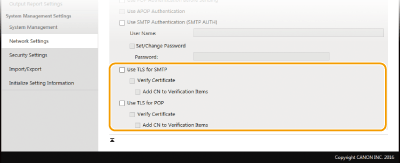
[Use TLS for SMTP]
Select the check box to use TLS for encrypting communication with the SMTP server. Select the check box for [Verify Certificate] or [Add CN to Verification Items] depending on your needs.
Select the check box to use TLS for encrypting communication with the SMTP server. Select the check box for [Verify Certificate] or [Add CN to Verification Items] depending on your needs.
[Use TLS for POP]
Select the check box to encrypt communication with the POP3 server using TLS. Select the [Verify Certificate] and [Add CN to Verification Items] check boxes as required.
Select the check box to encrypt communication with the POP3 server using TLS. Select the [Verify Certificate] and [Add CN to Verification Items] check boxes as required.
6
Click [OK].
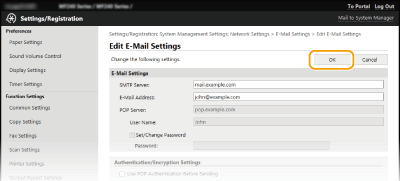
 |
Depending on the network you are using, you may need to change the SMTP or POP3 port setting (Changing Port Numbers ). For more information, contact your Internet service provider or Network Administrator. |