Selecting Destinations Directly by Entering Coded Dial Numbers
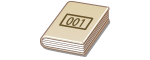 | Three-digit numbers (coded dial numbers) are assigned to addresses in the Address Book. You can specify an address simply by entering its coded dial number. |
 |
To use coded dial numbers, the destination must be registered in the Address Book beforehand. Registering Destinations in the Address Book To register shared folders as destinations, you need to perform the registration procedure from the computer. Setting a Shared Folder as a Save Location Registering Address Book from Remote UI |
1
Press  and tap <Scan>.
and tap <Scan>.
 and tap <Scan>.
and tap <Scan>.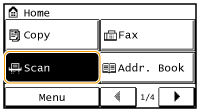
2
Tap <E-Mail> or <File>.
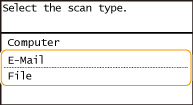
3
Select <Destination>  <Specify from Coded Dial>.
<Specify from Coded Dial>.
 <Specify from Coded Dial>.
<Specify from Coded Dial>. If <E-Mail> is selected at step 2
If <E-Mail> is selected at step 2

If the <Type> screen appears, select <To>, <Cc>, or <Bcc> as a destination type.
 If <File> is selected at step 2
If <File> is selected at step 2

4
Use the numeric keys to enter a three-digit number (001 to 100).
If you enter the wrong characters, press  . (Press to delete each character one by one; press and hold to delete all the input characters at once.)
. (Press to delete each character one by one; press and hold to delete all the input characters at once.)
 . (Press to delete each character one by one; press and hold to delete all the input characters at once.)
. (Press to delete each character one by one; press and hold to delete all the input characters at once.)

If a confirmation screen appears
When <One-Touch/Coded Dial TX Confirmation> is set to <On>, a screen is displayed that shows the destination and the name for the number. (For Group Dial, the group name and the number of destinations are shown.) Check the contents and if everything is correct, tap <OK>. To specify a different destination, tap <Cancel> and then re-enter the three-digit coded dial number. Displaying Destinations in Address Book
If you want to specify multiple destinations (e-mail)
Repeat steps 2 and 3. Up to 50 destinations can be specified.
 To delete destinations (e-mail)
To delete destinations (e-mail)
If you specified multiple destinations, you can delete destinations as necessary.
1 | Select <Destination>  <Confirm/Edit>. <Confirm/Edit>. |
2 | Select a destination you want to delete. 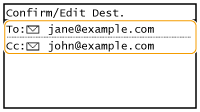 |
3 | Tap <Remove>. If you select Group Dial in step 2, <Number of Destinations> is displayed. Tapping this item displays destinations registered in the group. 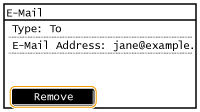 |
4 | Tap <Yes>. |
 |
If you want to easily and quickly delete destinations without displaying a list of destinationsBefore tapping <Destination> in step 1, you can tap  / / to toggle the destinations you specified. Display a destination you want to delete, and press to toggle the destinations you specified. Display a destination you want to delete, and press  . . |