Selecting a File Format
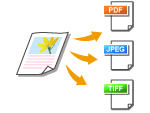 |
|
You can select the file format to which documents are scanned, from PDF/JPEG/TIFF. For PDF, you can select a highly compressed PDF file with a reduced file size.
|
<Scan>  Specify a destination with <E-Mail>/<File>
Specify a destination with <E-Mail>/<File>  <File Format>
<File Format>  Select a file format
Select a file format
 Specify a destination with <E-Mail>/<File>
Specify a destination with <E-Mail>/<File>  <File Format>
<File Format>  Select a file format
Select a file format
 <PDF>
<PDF>
Converts a scanned document into a PDF file with no file size reduction.
 <PDF (Compact)>
<PDF (Compact)>
Converts a scanned document into a PDF file with a reduced file size than that of <PDF>.
 <JPEG>
<JPEG>
The scanned document is converted into a JPEG file.
 <TIFF>
<TIFF>
The scanned document is converted into a TIFF file.
 |
|
If you select JPEG in <File Format> and try to scan a document from the platen glass, you can only scan one page. To scan a multiple-page document all at once, use the feeder. Each page of the document is saved as a separate file. If you select TIFF or PDF, you can scan multiple-page documents either from the platen glass or from the feeder and the whole of the scanned document is saved as one file.
<PDF (Compact)> compresses photos and illustrations on documents more than <PDF>. The file will be smaller, but the image quality of some documents or the number of documents that can be scanned at once may be lower.
For the resolutions of each file format, see Specifications for Scanning to Shared Folders (MF249dw / MF247dw).
|